Instagram Stories: Everything You Need to Know [Updated Guide]
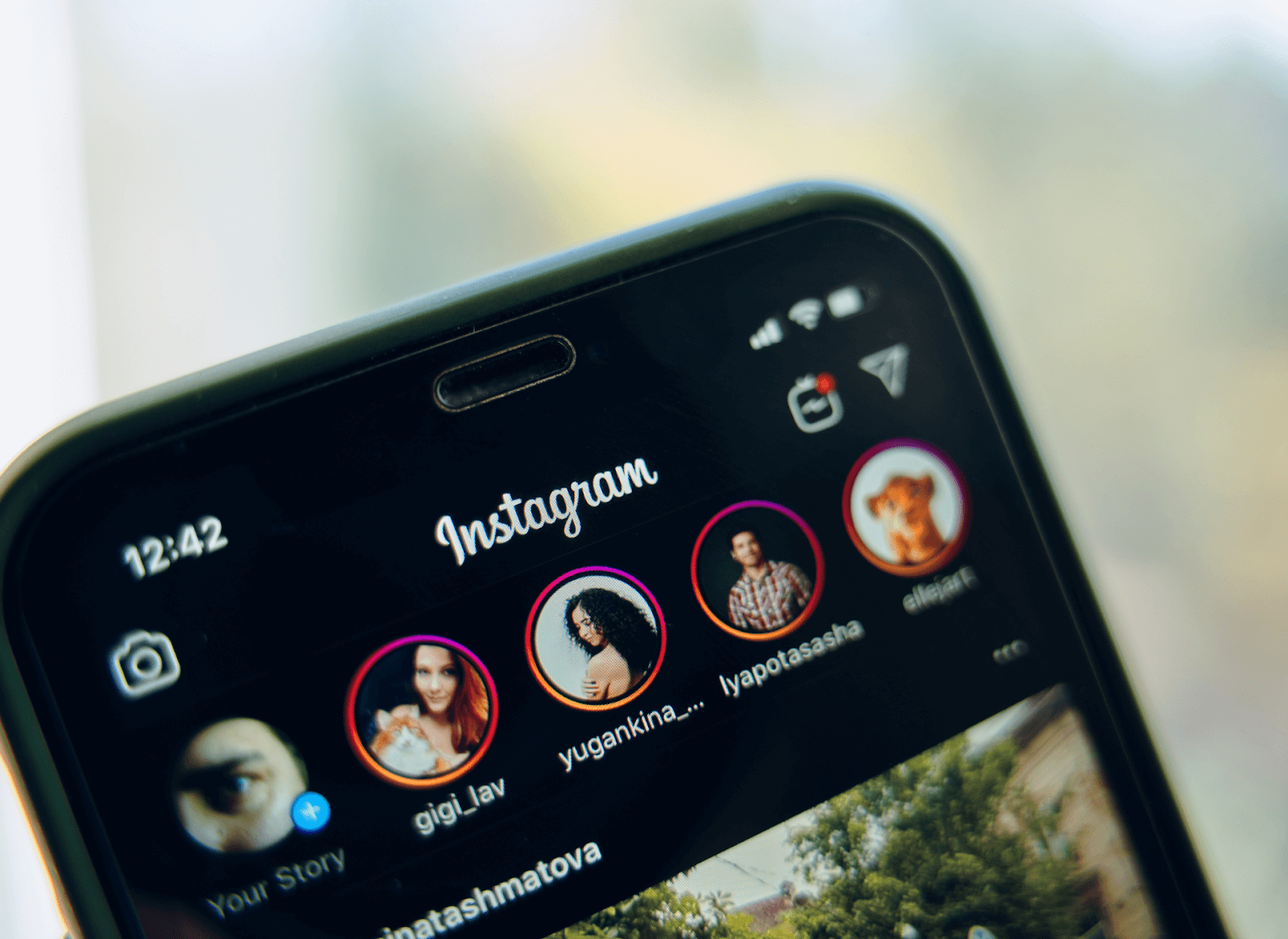
Welcome to our updated guide on Instagram Stories! This feature has become an increasingly important part of the platform, allowing users to share ephemeral content that disappears after 24 hours.
With over 500 million daily active users on Stories, it’s clear that this format has become a key way for businesses, influencers, and everyday users to connect with their audience.
In this guide, we’ll cover everything you need to know about insta stories, from how to create them to how to optimize your content for maximum engagement. So, let’s get started!
What are Instagram stories?
insta stories are a feature of the Instagram app that allows users to share photos and videos that disappear after 24 hours. Stories appear at the top of the Instagram app and are represented by small circles with the user’s profile photo.
They can be enhanced with text, stickers, filters, and other interactive elements to create a more engaging and interactive experience for viewers.
Users can share multiple photos or videos in a single story, and the app also allows for features such as polls, questions, and swipe-up links to external websites.
Instagram Stories have become a popular way for individuals, brands, and businesses to connect with their audiences and share behind-the-scenes moments, promotions, and other updates more informally and immediately.
How do Instagram Stories work?
insta stories work by allowing users to create short-lived content that is available for only 24 hours.
Users can share photos or videos with added filters, stickers, text, and other interactive elements to engage with their audience. The Stories appear in a bar at the top of the Instagram feed and can be accessed by tapping on the user’s profile picture.
Viewers can swipe left or right to move between different stories or tap to pause and interact with the content.
Instagram also offers features such as polls, questions, and swipe-ups that allow users to engage with their audience and drive traffic to their website or other social media channels.
Why use Instagram Stories?
There are several reasons why Instagram Stories are worth using. Firstly, they allow you to share more spontaneous and in-the-moment content, which can help you connect better with your audience.
Secondly, they provide a way to showcase a behind-the-scenes look at your brand or life, which can be more personal and authentic.
Additionally, Stories offer a variety of interactive features such as polls, quizzes, and questions, which can engage your audience and create a sense of community.
Moreover, insta stories are prominently featured at the top of the app, increasing the likelihood that your content will be seen.
Lastly, they allow for creative expression and experimentation with different visual and multimedia elements such as filters, stickers, and music.
How to view Instagram Stories
To view Instagram Stories, simply launch the Instagram app and swipe left on your home screen or tap on the user’s profile picture at the top of your feed. You will then be able to view the Stories that the user has posted within the past 24 hours.
To move to the next Story, simply swipe left on the screen. You can also tap on the screen to pause a Story, or swipe down to exit and return to your feed.
Additionally, you can view your own insta stories by tapping on your profile picture on the home screen and selecting the story you want to watch.
How long are Instagram Stories?
insta stories have a maximum length of 15 seconds for each clip. However, users can post multiple 15-second clips in succession, creating a longer story.
The total length of a story can be up to 60 seconds, but it will appear as separate 15-second clips to the viewer. For videos uploaded to Stories as a single video, the maximum length is 60 seconds.
It’s important to note that the length of the story can also depend on the type of content being shared.
For example, if it’s a poll or quiz, it might be shorter, while a tutorial or demonstration might be longer.
Overall, Instagram Stories offer users a lot of flexibility in terms of length and content.
How to Make an Instagram Story
To create an insta story, first, open the Instagram app and tap on your profile picture or swipe right from anywhere in the feed to open the camera. From there, you can take a photo or video, or choose one from your camera roll.
After that, you can add various creative elements like text, stickers, emojis, music, or filters to your Story.
You can also customize your Story’s background color or use one of Instagram’s pre-made templates to make your Story more engaging. Once you’re done creating your Story, simply hit the “Your Story” button to publish it.
You can also choose to save your Story to your camera roll or share it with specific friends or groups.
8 steps to make an Instagram story
To create an insta story, you need to follow a few simple steps. Firstly, open the Instagram app and tap on the camera icon located in the top left corner.
Choose a post format from the bottom options such as a photo, video, or boomerang. Tap on the center button to capture the moment and add filters if desired.
Once you’re done, tap on “Your Story” located at the bottom left corner. Select the people you want to share your post with, and finally, tap on “Send” to publish your Story.
1. Open the Instagram app
The first step to creating an insta stories is to open the Instagram app. To do so, simply tap on the Instagram icon on your mobile device’s home screen. If you don’t have the app installed, you can download it for free from your app store.
Once you’ve opened the app, you will be taken to your home feed where you can see posts from people you follow.
From here, you can access the Instagram camera by tapping on the camera icon in the top left corner of the screen.
2. Tap on the camera icon
After opening the Instagram app, the next step to create an insta stories is to tap on the camera icon located at the top left corner of your screen.
This will take you to the Instagram camera where you can start creating your story. From this screen, you can take a photo or record a video by pressing and holding the center button.
Additionally, you can also choose from a variety of formats like Boomerang, Superzoom, and Hands-Free.
3. Choose a post format
After tapping on the camera icon, you will see different post formats at the bottom of the screen. These formats include Normal, Boomerang, Superzoom, Reels, and more.
Choose the format that you want to use for your Instagram story size by swiping left or right on the format options. Normal allows you to take a picture, while Boomerang creates a looping video.
Superzoom creates a dramatic zoom effect, while Reels allow you to create short-form videos.
4. Tap on the center button to take a photo
After selecting a post format, tap on the center button to capture a photo. You can tap once for a photo, or hold down the button for up to 15 seconds for a video.
The app also offers a hands-free mode, which you can activate by tapping and holding down the center button. This way, you can take a photo or record a video without holding down the button. You can add filters and effects before posting, and even adjust the brightness and contrast levels.
5. Add filters
After taking a photo or recording a video, you can add filters to enhance the appearance of your Instagram story.
To access the filters, swipe left or right on the screen. There are a variety of filters to choose from, including ones that adjust color saturation, contrast, brightness, and more. You can also add face filters, which are animated filters that track your facial movements.
Additionally, you can use third-party filters and effects by downloading them from the Instagram Effect Gallery or creating your own using augmented reality (AR) tools.
6. Tap on “Your Story”
After adding filters or any other effects, the next step is to tap on “Your Story.” This option will allow you to add a photo or video to your story.
Once you’ve tapped on it, your photo or video will be saved to your Instagram story, which will be visible to your followers for 24 hours.
If you don’t want your story to be public, you can change your settings to allow only your followers to see your stories, or you can choose to hide your story from specific followers.
7. Select the people you want to share your post
After creating your Instagram highlight viewer Story, you can choose who you want to share it with. Tap on the “Send to” button, and you’ll see a list of options to choose from, including “Your Story,” “Close Friends,” or specific individuals.
If you select “Your Story,” the Story will be visible to all of your followers for 24 hours, unless you delete it before that time is up. If you select “Close Friends,” your Story will only be visible to those people you have added to your “Close Friends” list.
8. Tap on “Send”
After selecting the people you want to share your post with, the last step is to tap on the “Send” button, located in the bottom right corner of the screen. This will send your story to the selected audience.
You can also choose to save your story to your camera roll by tapping the download icon located in the bottom left corner of the screen.
After your story is sent or saved, it will be available for your followers to view for 24 hours.
You can view the number of views, swipes, and other engagement metrics by swiping up your story.
Instagram Stories Formats
Instagram Stories Formats are an important aspect of creating engaging content on the platform. With a variety of formats available, such as photos, videos, boomerangs, and more, users can customize their Stories to suit their brand and message.
Each format offers unique opportunities for creative expression and audience engagement, whether it’s adding text, stickers, music, or filters.
Understanding the different options available can help users make the most of their Stories and stand out in a crowded social media landscape.
Now, we’ll explore the different Instagram Stories formats and how to use them effectively.
1. Normal
The Normal Instagram Stories format is the default option when you open the camera in the Stories section. This format allows you to capture photos or videos, add filters, stickers, and text, and draw on them.
You can also use the boomerang feature to create a looping video or use the hands-free mode for recording videos without pressing and holding the record button.
The Normal format is perfect for sharing everyday moments, behind-the-scenes, and candid shots with your followers.
You can also add hashtags and location tags to increase your visibility and reach on Instagram.
2. Boomerang
Boomerang is an insta story format that captures a burst of photos and stitches them together into a short, looping video.
This format allows users to create fun and playful content that catches the viewer’s attention. Boomerangs can be created in a variety of settings and are especially popular for capturing candid moments or uniquely showcasing a product.
To use the Boomerang format, simply open the Instagram Stories camera, swipe to the Boomerang option, and press the capture button.
After capturing the footage, you can add text, stickers, and filters to make the post even more engaging.
3. Superzoom
Superzoom is a feature in Instagram stories that allows users to create dramatic zoom-ins with accompanying sound effects. It is perfect for adding emphasis and humor to a story.
To use Superzoom, simply swipe left on the Instagram camera until you see the Superzoom option. Once you’ve selected it, tap the record button to start filming.
As you film, the camera will automatically zoom in and play dramatic music. You can also switch between different Superzoom styles by tapping the screen.
4. Focus
The Focus mode is perfect for capturing photos of people, as it blurs out the background and keeps the subject in focus.
This feature is ideal for portrait shots and selfies. When you use the Focus mode, you’ll notice that the background is slightly blurred, making the subject stand out more. To access Focus mode, swipe to the left from the Normal mode until you reach the Focus option.
Once you select Focus mode, point your camera at your subject, and the camera will automatically blur the background. You can also tap on the screen to adjust the focus point.
5. Rewind
The Rewind format on insta stories allows you to create videos that play backward, creating a fun and unique effect. To use this format, simply open the Stories camera, swipe to the Rewind option, and record your video.
This format can be especially entertaining when used to capture everyday actions in reverse, such as pouring a drink or blowing a bubble. Rewind videos can also be edited with other features like stickers and text, and can be shared with your followers or added to your highlights for later viewing
6. Hands-Free
The Hands-Free format on insta stories allows users to capture a video without holding down the record button. This feature is particularly useful for capturing longer videos, as it saves your fingers from cramping up and shaking the camera.
To use Hands-Free, simply swipe left on the camera options until you reach the format, then tap the record button once to start and stop recording.
It’s important to note that the maximum length of a Hands-Free video is 15 seconds, just like with the other Instagram Stories formats.
7. Stop Motion
Stop Motion is another insta story format that allows users to create a fun and unique video by taking a series of photos and putting them together in a sequence to make it look like the objects in the photo are moving.
This format is perfect for creating simple animations, time-lapse videos, or showcasing a product.
With Stop Motion, users can take photos one after the other by holding down the capture button or tapping it quickly, and then editing them with different tools like filters, text, and stickers.
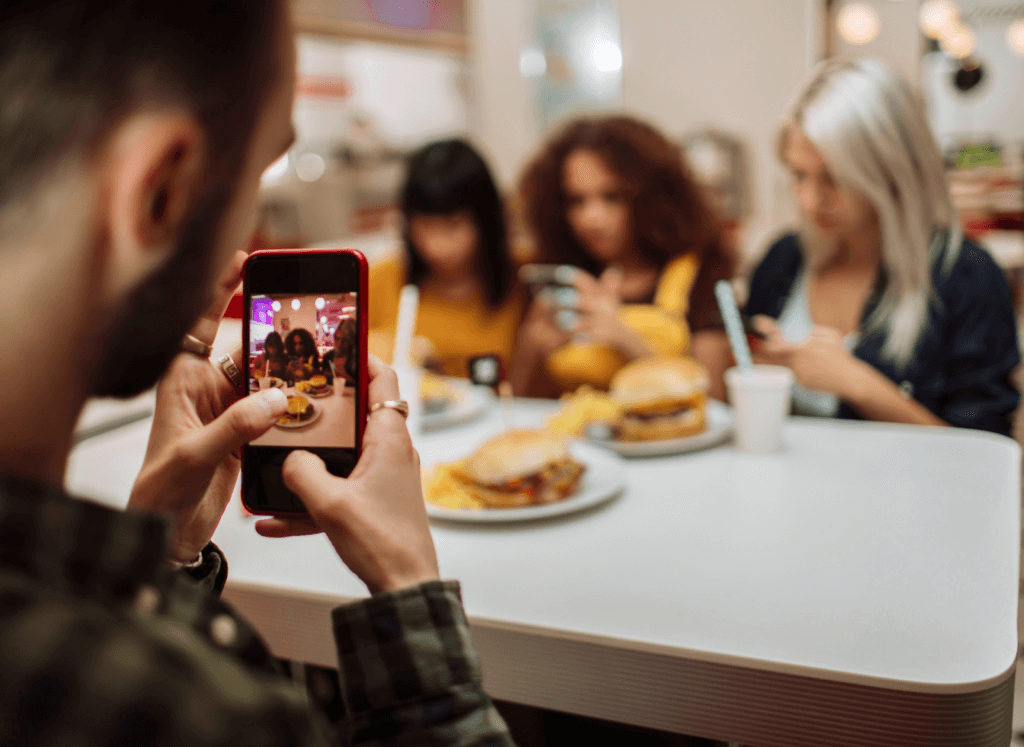
8. Music
The Music feature on insta stories allows you to add a musical element to your videos. You can add music to your Stories by accessing the music library provided by Instagram or by selecting a track from your phone’s music library.
Once you’ve selected your music, you can trim it to the desired length and choose where to position it in your video. You can also add lyrics to your video or use the music sticker, which allows you to display the song title and artist information.
9. Live Video
Instagram Live Video is a feature that allows users to stream live video content to their followers.
Once you start a live video, your followers receive a notification, and they can watch and interact with you in real-time through comments and likes.
Live Video is a great way to engage with your audience, share experiences, and promote events or products. You can also save the video to your camera roll or post it to your Instagram Story after the stream ends.
10. IGTV Video
IGTV Video is a format designed for sharing long-form videos on Instagram. It allows users to upload videos up to 60 minutes long (for some accounts), with a minimum length of 1 minute.
IGTV is different from regular Instagram videos because it is vertical, full-screen, and optimized for mobile devices.
Users can access IGTV videos through the IGTV app, as well as by swiping up Instagram stories. IGTV videos are ideal for brands and creators who want to share longer content, such as tutorials, interviews, or vlogs.
11. Create Mode
Create Mode is a feature on Instagram Stories that allows you to make posts without taking a photo or a video.
This feature lets you customize your posts using a range of creative tools, such as GIFs, polls, quizzes, and countdowns. You can also add stickers, text, and drawings to your posts.
Create Mode is perfect for sharing your thoughts, asking for opinions, and starting conversations with your followers. It is a great way to engage your audience with your brand or your personal life.
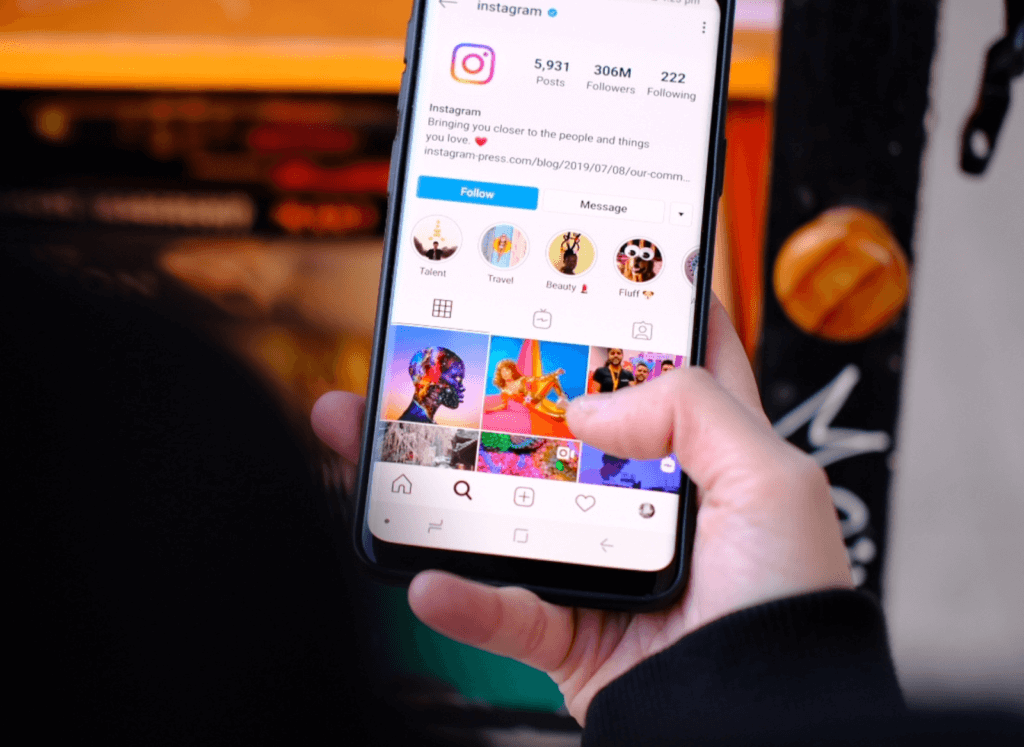
12. Shopping
Instagram Shopping is a feature that allows businesses to tag products in their organic posts and stories.
When a user taps on the shopping tag, they will see the product’s name, price, and a direct link to purchase it on the business’s website.
With this feature, businesses can drive sales directly from their Instagram account, making it easier for customers to discover and buy their products.
13. Poll
The Poll feature on insta stories allows users to ask their followers a question with two answer options. This feature can be useful for businesses to gain insights into what their audience prefers or to simply engage with their followers.
After creating a Poll, users can view the results in real time and see which answer option is the most popular. Polls can also be customized with different color backgrounds and can be added to photos and videos.
The Poll feature is a great way to add interactivity and engagement to Instagram Stories.
14. Question
The “Question” sticker is a feature in Instagram stories that allows you to ask your followers any questions and get their responses in real time.
To use this feature, you simply need to tap the sticker icon on the top right corner of the screen, select the “Question” sticker, and type in your question.
You can customize the color and style of the sticker to match your content. Once you’ve posted the question sticker on your insta stories, your followers can respond to your question by typing in their answers.
15. Quiz
The Quiz feature on insta stories allows users to create multiple-choice questions for their followers to answer. It’s a great way to engage with your audience and get feedback from them.
To use the Quiz feature, simply choose it from the sticker tray, add your question, and give users the answer options to choose from. You can add up to four possible answers, and even include a correct answer to see how many of your followers got it right.
16. Countdown
Instagram Countdown is a sticker format used to count down to an upcoming event. Users can select a date and time and share it on their insta stories for their followers to see.
It’s a great way to build excitement and anticipation for an upcoming product launch, holiday, or any other event.
Users can customize the text and color of the sticker to fit their brand or theme. Once added to the story, viewers can click on the sticker to set a reminder for the event or share it with their followers.
17. Donations
Instagram’s donations feature enables businesses and creators to raise money for non-profit organizations that they support. With this feature, users can create a fundraiser and share it on their story or profile, where their followers can donate using Facebook’s payment processing platform.
The fundraiser poster can choose from a variety of non-profits already listed on Instagram, or they can create a new non-profit and invite them to join the platform.
18. Chat Sticker
The Chat Sticker is a feature that allows you to add a chat option to your insta stories. It’s a simple and effective way to connect with your followers and answer their questions or gather feedback.
To use the Chat Sticker, simply open the Sticker tray and select the Chat Sticker. You can customize the name of the chat, and then post it to your Story. When a follower taps on the sticker, they’ll be taken to a private chat with you.
19. Link Sticker
The Link Sticker is an Instagram Stories feature that enables users to include a clickable URL within their insta stories.
It is one of the best ways for businesses or influencers to promote their websites, blogs, or other social media profiles.
By using the Link Sticker, viewers can easily swipe up on the story to open the website or link directly in the Instagram app, making it more accessible for them to visit.
20. Mention Sticker
The Mention Sticker is an Instagram Stories feature that allows users to tag other users or profiles on their stories ig.
This feature is useful for giving shoutouts, promoting collaborations or simply tagging friends on a story. To use the Mention Sticker, users can select the sticker from the sticker tray, then type the username of the account they want to mention.
Once the account is selected, the Mention Sticker will appear on the story and the mentioned account will receive a notification of the tag.
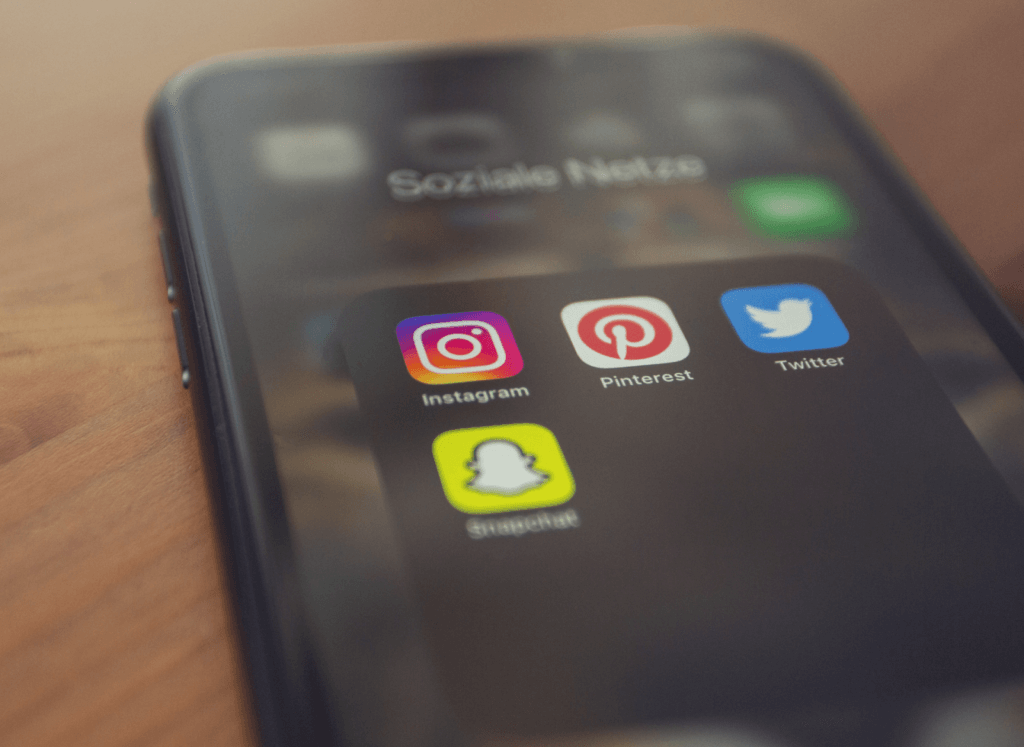
Wrap up
Instagram Stories provide a variety of formats and features for users to express themselves and engage with their followers.
From the classic Normal format to the interactive Poll and Quiz stickers, there’s no shortage of ways to create unique and engaging content.
Additionally, features like Link and Mention stickers allow users to drive traffic to their website or collaborate with other accounts. With the recent addition of shopping and donation stickers, Instagram Stories have also become a valuable tool for businesses and non-profit organizations.
By utilizing the various formats and features available, users can create compelling Stories that keep their followers engaged and connected.
Are you ready to skyrocket your Instagram engagement and reach? Stop waiting and start growing with FollowTurbo today! We offer a variety of packages tailored to your needs.

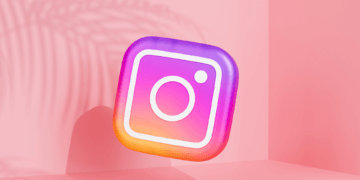
![How to Create a Social Media Strategy? [The Complete Guide] How to Create a Social Media Strategy? [The Complete Guide]](/wp-content/uploads/2023/05/social-networks-in-cellphone-360x180.png)

