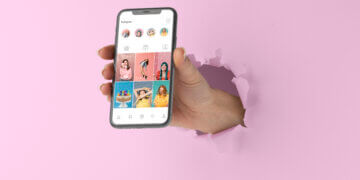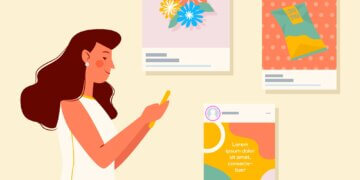[Ultimate Guide] How to customize Instagram suggested posts?
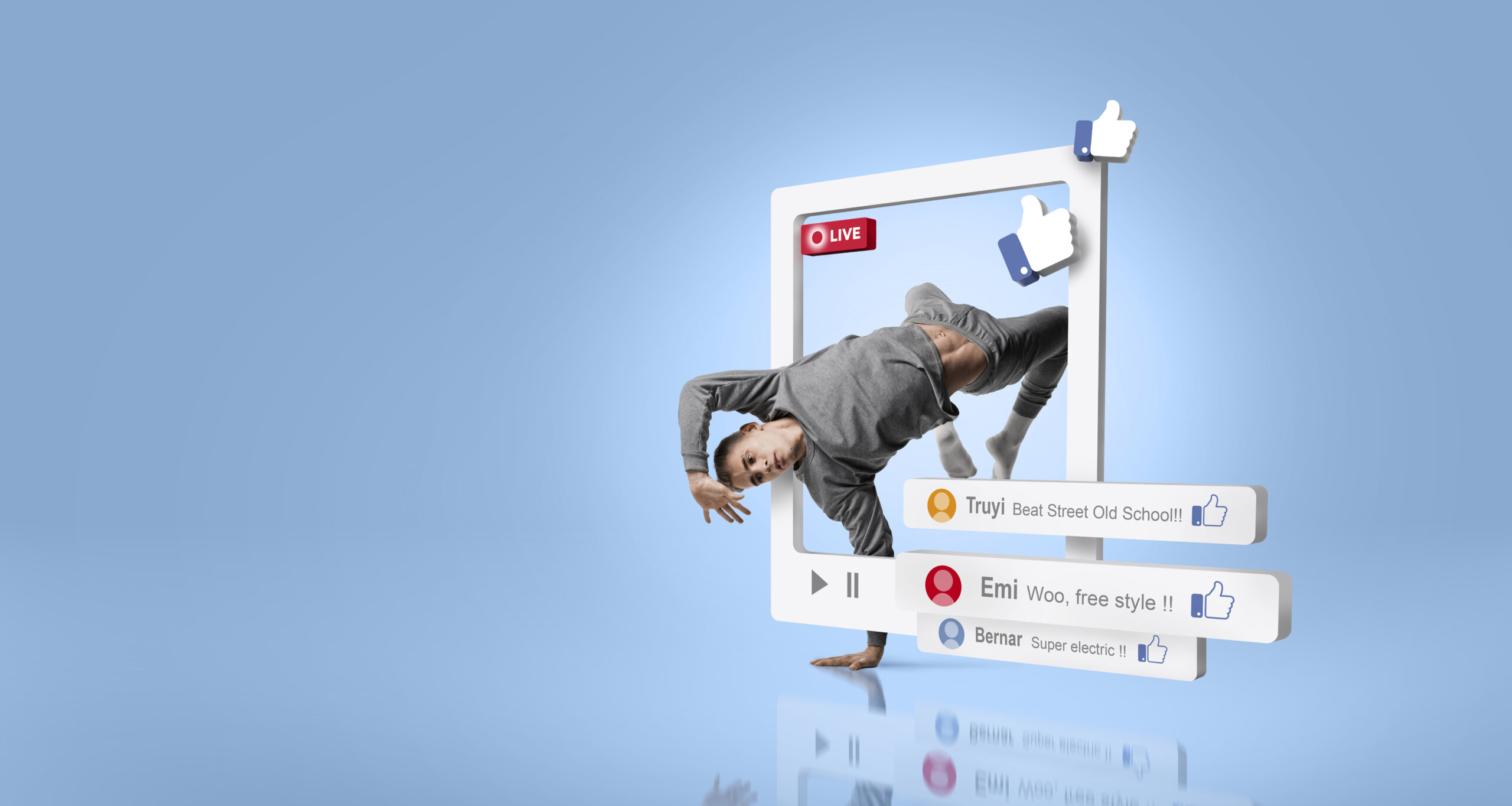
If you are tired of seeing some specific suggestions on your home page on Instagram that has nothing to do with you, and you wonder how to turn off suggested posts, this article is definitively for you!
Come learn how to turn off those suggested posts that don’t have anything to do with your real likes or personality.
It can look difficult, but with this tutorial, you are going to learn step by step how to turn them off and see only what you actually enjoy on your Instagram scrolling page.
What Suggested Posts Are?
Suggested posts are posts the algorithm on Instagram believes you will like, based on the other accounts you follow, what you like and saved posts. So maybe, by suggesting those new posts, you can find something different that you like.
So if you start to follow accounts or like posts that are about traveling, probably Instagram will show you some suggestions about traveling as well.
This is a nice way of discovering some new profiles that you might like, but sometimes it can start showing too much of just one theme or even a theme that you don’t actually like, but gave your like on a post for another reason.
As an example, you don’t like trains, but your favorite influencer made a post about it. You liked that post, but that doesn’t mean you do want to see more content about trains on your suggestions.
How Instagram determines which posts appear as suggested

Everything that social media wants is for you to spend more time on their page, so you can see more ads and generate more revenue. In order to do that, you need to like the new content they send you as a suggestion.
So the Instagram algorithm collects your information, as posts you have liked and the hashtags they have, accounts you have followed and the type of content they bring and other posts you have saved, so they can bring other content that has to do with the ones you have already shown you like.
By doing that, Instagram delivers you fresh new posts that are related to your data and your likes on the app. But you still can stop suggested posts on Instagram.
Benefits of controlling suggested Instagram posts
Even though suggested posts can bring you nice new content that you might like, it also can be overwhelming sometimes and not what you exactly like to see on the app.
Maybe you can find them less than useful and sometimes even distracting. You can disable suggested posts on Instagram easily and control what appears for you on your scrolling page.
That can help you see what you actually really like and bring new posts of accounts you have interest to see the content from.
Controlling your suggestions will help them be more assertive and aim on your likes and dislikes, more than the algorithm could do by itself.
Turn off account suggestions for your Instagram profile
Follow this step-by-step tutorial on how to go to your Instagram turn off suggested posts. It is simpler than it looks and it will help you bring more accurate content from your recent likes, follows and saved content from Instagram.
There are two options, you can either disable or choose to hide your suggested posts permanently. It would be helpful to reduce the number of uninteresting posts you receive on your for you page.
1. Click your profile picture on the left to go to your profile.
Once you open the Instagram app on your phone, you can try to localize on the bottom right corner of the page, your profile picture. Click on it, so you will be redirected to your profile page.
2. Click Edit profile
Right under your profile photo and information, on top of the highlights, you will find a button saying “edit profile”. Click on it to edit your preferences or suggestions.
3. Click to uncheck the box next to Similar account suggestions, then click Submit.
Click to uncheck the box next to Similar account suggestions, and then click “Submit” to stop posts from Instagram suggested for you.This is how you remove suggested posts from Instagram.
Hide suggested posts in your Instagram feed

If your idea is learn how to hide suggested posts on Instagram, follow these steps:
1. Tap “more actions” above a post in your feed
First, you need to open your Instagram app and scroll down on your feed until one of the Suggested Posts appears. Then you need to click on the three dots icon, to the right of the suggested post.
2. Tap Not Interested
Click in the option “Not Interested”. The app will now show less posts like that for you. If you change your mind, you can always click on “undo”. But as an extra, you can also click on three different options to help you with your Instagram”s suggestions.
3. Choose one of the three options
You can choose one of the three following options:
1. Click to stop seeing similar suggested posts in your feed.
2. Click on words to stop seeing suggested posts with certain words.
3. Click on snooze to snooze all suggested posts in your feed for 30 days.
How to control suggested posts on Instagram
Now that you have learned how to hide and turn off unwanted suggestions that the platform brings to your scrolling page, you can set the configurations and actually see what you really like on your feed.
Your Instagram suggested posts have to be about what you like for real, and if you ever feel like it is not going into the right direction you would like it to be at, now you have learned how to hide suggested posts on Instagram and control your new suggested posts from the app.
Conclusion
Even though Instagram wants to be very engaging as a social media and brings the best experience for its users, you can always improve what is suggested for you, using this tutorial and helping your for you page looks more like what you really want to see when using the app.
Since this is your account, it does have to do absolutely everything to do with you and what you like!