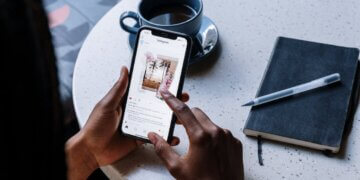How to post videos on Instagram in 3 different ways (+4 tips)
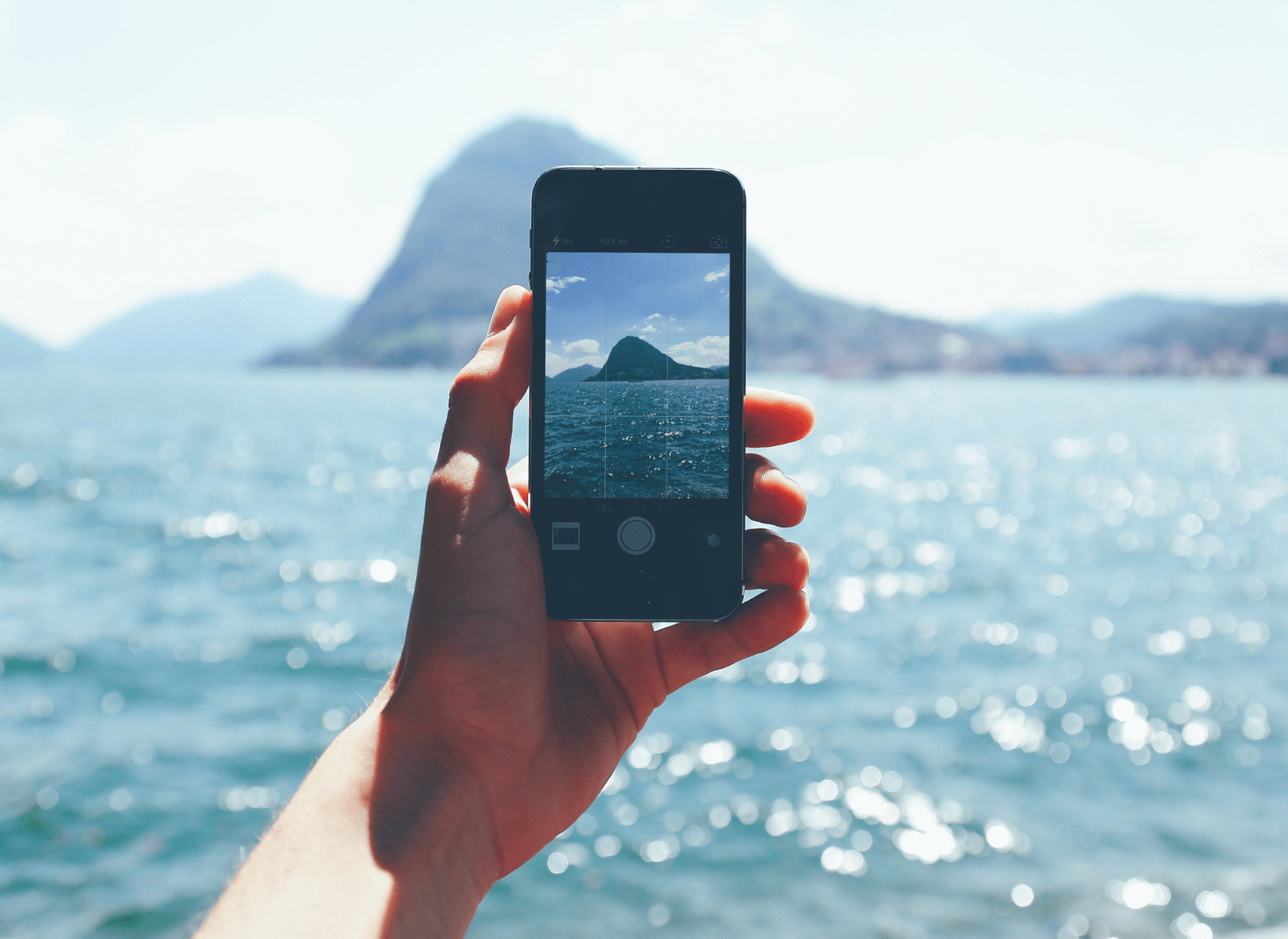
Instagram is a powerful social media platform that allows you to showcase your creativity and connect with a wider audience. One of the best ways to do this is by leveraging the power of videos.
In this article, we will explore the benefits of using videos on Instagram, and provide you with three different ways to post videos on the platform. We will also share four tips to help you create high-quality videos that will engage your audience and boost your Instagram presence.
So whether you’re a business looking to promote your products, or an individual looking to build your personal brand, read on to discover how to harness the power of videos on Instagram and how to post videos on Instagram.
The Power of Videos on Instagram
Posting videos on Instagram can have several benefits for both individuals and businesses. Firstly, videos tend to generate higher engagement rates compared to photos, as they capture the viewer’s attention for a longer period of time.
This increased engagement can help boost your visibility on the platform, leading to more followers and potential customers. Additionally, videos allow you to showcase your products or services in a more dynamic way, giving your audience a better sense of what you have to offer.
Finally, Instagram’s algorithm favors video posts, meaning that your videos are more likely to be shown to your followers and potential new audiences.
3 types of videos on Instagram
There are three main types of videos that can be posted on Instagram: in-feed videos, Stories, and Reels. In-feed videos are regular videos that appear in your Instagram feed and can be up to 60 seconds long.
They can include sound, captions, and hashtags, and are a great way to showcase your products or services.
Instagram Stories are temporary videos that disappear after 24 hours, and are ideal for sharing behind-the-scenes content or short updates with your followers. Lastly, Reels are short-form videos that are up to 60 seconds long, and can include music, text, and special effects.
Reels are a newer addition to Instagram, and are designed to compete with the popular video-sharing app TikTok.
Recommended video sizes for Instagram in-feed videos
For in-feed videos on Instagram, the recommended video size is 1080 pixels by 1350 pixels, with an aspect ratio of 4:5.
The video should be in MP4 format and have a maximum file size of 4GB. It’s also recommended to use H.264 compression and to keep the video under 60 seconds in length.
Following these guidelines will ensure that your posting videos on Instagram looks their best and are optimized for mobile viewing.
Recommended video sizes for Instagram Story videos
For Instagram Story videos, the recommended video size is 1080 pixels by 1920 pixels, with an aspect ratio of 9:16.
The video should be in MP4 format and have a maximum file size of 4GB. It’s also recommended to keep the video under 15 seconds in length and to optimize it for mobile viewing by adding captions or subtitles.
Recommended video sizes for Instagram Reels videos
To ensure that your Instagram Reels videos are visually appealing and engaging, it’s essential to use the recommended video sizes.
The ideal size for Reels videos is 1080 pixels by 1920 pixels, with an aspect ratio of 9:16. The video format should be MP4 with a maximum file size of 4GB, and the video length should be kept under 60 seconds.
Furthermore, it’s recommended to use H.264 compression to optimize playback quality. Keeping these factors in mind will help to make your Instagram Reels videos stand out and capture the attention of your audience posting videos to Instagram.
How to post videos on Instagram as a post
Instagram is a popular social media platform for sharing visual content, and videos are a great way to capture your audience’s attention.
Whether you’re promoting a product or sharing a personal experience, posting videos on Instagram can help you connect with your followers and grow your audience.
In this section, we’ll guide you through the steps of posting a video on Instagram as a regular post, so you can share your content with the world.
1. Open Instagram
To post a video on Instagram as a post, you first need to open the Instagram app on your mobile device. You can either tap on the Instagram icon on your home screen or find it in your app drawer.
Once you open the app, you will need to log in to your account if you haven’t already done so.
2. Switch to “Videos”
After logging in to your Instagram account, you need to switch to the “Videos” option, where you can add video to Instagram. To do this, you can tap on the plus icon (+) located at the bottom center of the screen. This will open the “Create” menu, where you can choose to create a post or story.
Select “Post” and then swipe left on the bottom menu to switch to the “Videos” option to add a video to Instagram.
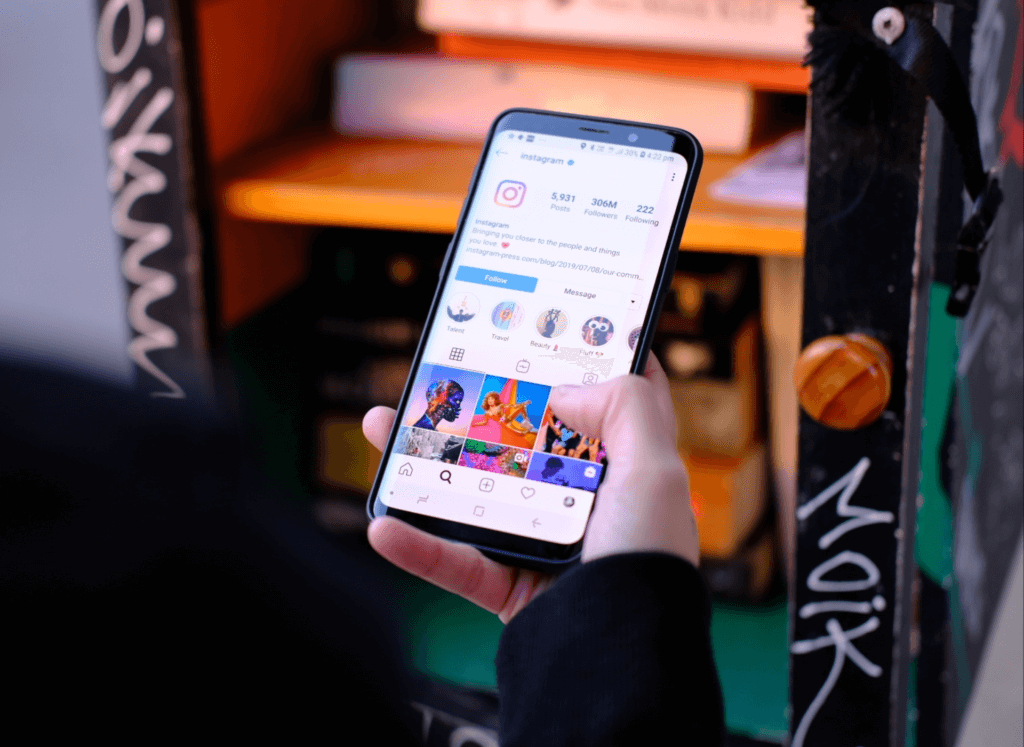
3. Choose a video
Once you have switched to the “Videos” option, you can choose a video to post on Instagram. You can select a video from your device’s camera roll or record a new one within the app by tapping on the “Record” button.
After selecting or recording a video, you can add filters, edit the video’s length, and choose a cover image before proceeding to the next step.
4. Apply filters (if needed)
After choosing a video to post on Instagram, you have the option to apply filters to enhance its appearance.
To apply filters, tap on the “Filter” icon located at the bottom left of the screen. You can then swipe left or right to browse through the available filters and select the one you want to apply to your video.
Once you have applied the filter, you can adjust its intensity by sliding your finger left or right on the screen.
5. Write a great caption
After applying filters (if needed), it’s time to write a great caption for your Instagram video post. To do this, tap on the “Write a caption” field located at the bottom of the screen.
You can then type in your caption, which can include up to 2,200 characters. Your caption can include hashtags, tags of other Instagram users, and any relevant information about your video.
A great caption can help to engage your audience, to share videos on Instagram and increase the reach of your video post .
How to post videos on Instagram to your story
In this section, we will go through the steps to post a video on Instagram to your story. This includes opening the Instagram app, how to post video to Instagram story, accessing the camera feature, selecting a video from your camera roll, and adding any desired filters or effects.
We will also discuss how to customize your story by adding text, stickers, or other interactive elements, and how to post the video to your story for your followers to see.
1. Go to Instagram
To share a video on your Instagram story, you’ll first have to launch the Instagram app on your mobile device. You can either tap on the Instagram icon on your home screen or locate it in your app drawer.
After opening the app, you will need to log in to your account if you haven’t already done so
2. Choose a Video
After logging in to your Instagram account, you need to select a video to post on your story. To do this, tap on the camera icon in the top left corner or swipe right from your feed.
Then, swipe up or select the “Gallery” option to choose a video from your camera roll. You can also record a new video by pressing and holding the record button.
3. Add stickers and GIFs (if needed)
After selecting or recording a video, you can add stickers and GIFs to make your story more engaging. To do this, tap on the sticker icon located at the top of the screen. This will open up a range of options such as hashtags, location tags, polls, quizzes, and more.
You can select any sticker or GIF that you want to add to your story by tapping on it and then drag it to the desired location on the video.
4. Share with your audience
Once you have added any desired stickers or GIFs, you can share your video on your Instagram story for your followers to see. To do this, tap on the “Your Story” icon located at the bottom of the screen.
You can also choose to send the video directly to specific followers or groups by selecting the “Send To” option. Your video will be available on your story for 24 hours before disappearing, so make sure to save it if you want to keep it permanently.
How to post an Instagram Reels
Instagram Reels is a popular feature that allows users to create and share short-form videos with their followers.
In this section, we will go through the steps to post an Instagram Reel. This includes opening the Instagram app, accessing the Reels feature, recording or selecting a video, and adding music, filters, and effects to enhance the video. We will also discuss how to share the Reel with your followers.
Go ahead!
1. Navigate to the upload screen
To post an Instagram Reel, you need to first open the Instagram app on your mobile device. Then, tap on the plus icon (+) located at the bottom center of the screen to access the “Create” menu.
From there, select the Reel option to navigate to the upload screen, where you can start recording or selecting your video.
2. Select your video
After navigating to the upload screen, you need to select the video that you want to post as an Instagram Reel.
To do this, you can either record a new video within the app or select an existing video from your camera roll.
To record a new video, tap and hold the record button to start recording and release the button to stop. To select an existing video, tap on the video icon located on the left side of the screen, and choose the video from your camera roll.
3. Adjust your video
After selecting or recording your video, you can adjust it to fit the Reels format. Reels videos can be up to 60 seconds in length, but you can also trim your video to make it shorter if needed. You can also add effects, filters, and music to enhance your video.
To do this, tap on the icons located at the left side of the screen. You can also add text or stickers to your Reel by tapping on the respective icons.
Once you are happy with your video, tap on the arrow icon located at the bottom right corner to proceed to the next step.
4. Edit your video
After adjusting your video, you can further edit it to make it more engaging. You can use the editing tools provided by Instagram Reels, such as speed adjustment, audio selection, and timer. These tools can help you to create a more polished and professional-looking video.
You can access these editing tools by swiping left on the screen or tapping on the icons located on the left side of the screen.
Once you are done editing your video, tap on the arrow icon located at the bottom right corner to proceed to the next step.
5. Share
After editing your video, it’s time to share your Instagram Reel with your followers. To do this, tap on the “Share” button located at the bottom right corner of the screen.
You will then have the option to add a caption, hashtags, and tags of other Instagram users to your Reel. You can also choose to share your Reel to your Instagram feed, to specific friends, or to a group.
Once you are satisfied with your settings, tap on the “Share” button to post your Reel. Your Reel will then be available for your followers to view and interact with. Now, post a video to Instagram!
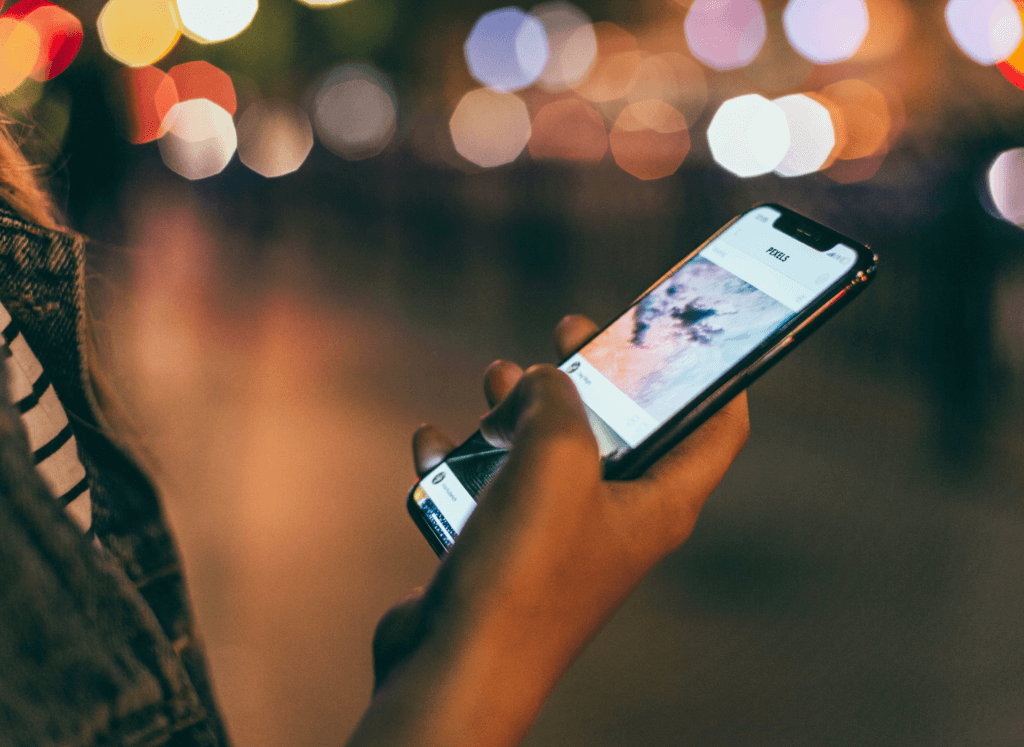
4 Tips on posting a video on Instagram
In this section, we will provide four tips on posting a video on Instagram. These tips are designed to help you create engaging and effective videos that will capture the attention of your audience.
1. Only make your video as long as necessary
When posting a video on Instagram, it’s important to keep in mind that attention spans are short. Your audience is likely scrolling through their feed quickly and may not have the patience or time to watch a long video.
To maximize engagement, only make your video as long as necessary. Consider the purpose of your video and the message you want to convey, and aim to create a Instagram video post that is impactful and engaging in a short amount of time.
This will help ensure that your video is viewed by more people and has a better chance of being shared or liked.
2. Choose the cover wisely
The cover image for your Instagram video is the first thing that people will see when scrolling through their feed.
It’s important to choose a visually appealing and attention-grabbing cover image that accurately represents the content of your video. A great cover image can entice viewers to click on your video and watch it, whereas a poor cover image may discourage them from doing so.
Consider choosing a high-quality image that is bright, colorful, and has good contrast.
If possible, use an image that includes a teaser of what viewers can expect from your video to pique their interest.
3. Don’t forget to make sure to add a title and description
When posting a video on Instagram, it’s important to add a title and description to your post. This can provide context and help your audience understand the purpose of your video.
Your title should be attention-grabbing and accurately reflect the content of your video.
Your description should provide more information about your video and may include relevant hashtags, links, or tags of other Instagram users.
Make sure your description is concise and easy to read, and consider adding a call-to-action to encourage engagement from your audience.
4. Apply filters
Applying filters to your Instagram video can help enhance its appearance and make it more visually appealing to your audience.
Instagram offers a range of filters that can be applied to your video, such as black and white, vintage, or color filters. You can also adjust the intensity of the filter to get the desired effect
. Applying filters can help you achieve a consistent visual aesthetic across your Instagram feed and make your video stand out from the rest, and they will share your videos on Instagram.
However, it’s important to use filters sparingly and ensure that they enhance the content of your video rather than detract from it.

Over to you
In conclusion, posting a video on Instagram can be a great way to engage your audience and increase your reach.
By following these tips, you can teach how to post videos on Instagram, create impactful and visually appealing videos that will capture the attention of your followers.
Remember to keep your content relevant and engaging, and don’t be afraid to experiment with different types of video content. So go ahead and start creating your own Instagram videos using these tips and see how your audience responds!
Want to skyrocket your Instagram Reels views and increase your profile engagement?
At FollowTurbo, we offer different packages of reel views to suit your needs. Boost your Instagram Reels views with FollowTurbo today!


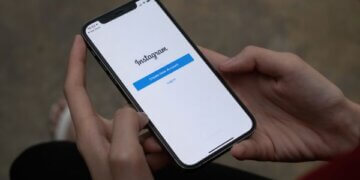
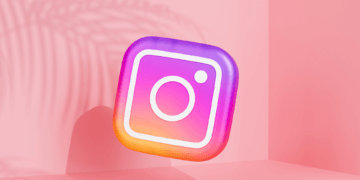
![How to Create a Social Media Strategy? [The Complete Guide] How to Create a Social Media Strategy? [The Complete Guide]](/wp-content/uploads/2023/05/social-networks-in-cellphone-360x180.png)