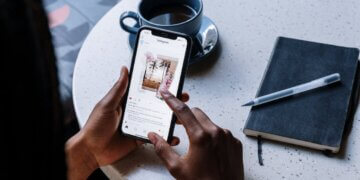How to post a gif on Instagram [Ultimate Guide]
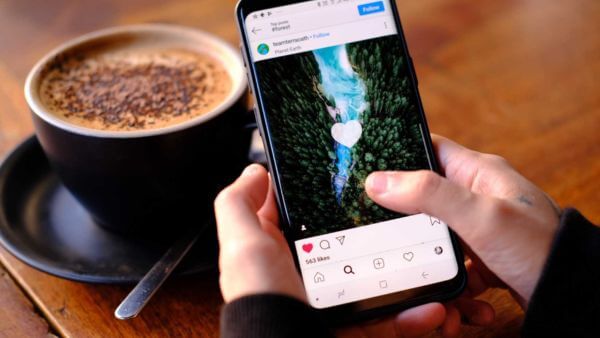
Are you tired of posting static images on Instagram? Looking to add some animated flair to your feed?
Look no further! In this ultimate guide, we will walk you through the process of posting a GIF on Instagram. Gifs have become a popular form of visual content, bringing life and personality to your posts.
Whether you want to express your emotions, showcase your favorite moments, or simply stand out from the crowd, posting a GIF on Instagram is the way to go.
So, let’s dive in and discover the step-by-step process of how to post a GIF on Instagram. Get ready to elevate your Instagram game with captivating and animated content!
What are gifs on Instagram?
GIFs on Instagram are short animated images or loops that can be uploaded and shared on the platform.
They add a playful and expressive element to your posts, allowing you to communicate ideas, emotions, or reactions dynamically. Gifs can be created from existing videos or designed from scratch, offering a wide range of creative possibilities.
By incorporating gifs into your Instagram content, you can capture your audience’s attention and make your posts more engaging. Whether you’re using the built-in GIF library or uploading custom gifs, Instagram provides a seamless experience for sharing these animated visuals.
So, let’s dive into how to upload gifs to Instagram and explore the world of expressive and captivating content. Get ready to make your Instagram feed come alive with eye-catching and lively gifs!
Does posting gifs help with engagement?
Yes, posting GIFs on Instagram can significantly enhance engagement with your audience. GIFs have the power to capture attention and evoke emotions, making your content more appealing and shareable.
The animated nature of GIFs can make your posts stand out in a sea of static images, attracting likes, comments, and shares. When used strategically, GIFs can add humor, personality, and creativity to your Instagram feed, encouraging your followers to interact with your posts.
Additionally, GIFs can be used to convey messages or express reactions in a concise and visually appealing manner, making them highly effective in capturing your audience’s attention.
So, if you want to boost engagement and inject some fun into your Instagram content, don’t miss out on the opportunity to post a GIF on Instagram and explore the endless possibilities of sharing animated visuals.
Are there any Instagram restrictions on direct GIF uploads?
Yes, there are some restrictions when it comes to directly uploading GIFs on Instagram. Currently, Instagram does not support uploading GIF files as standalone posts. However, you can still incorporate GIFs into your Instagram content in different ways.
One popular method is to convert the GIF into a video format before uploading it as an Instagram post. This way, you can retain the animated nature of the GIF while adhering to Instagram’s requirements. Additionally, you can use third-party apps or online tools to create GIF-like effects or animations within a video or photo post on Instagram.
These tools allow you to add animated elements, stickers, or overlays to your content, giving it a GIF-like appearance.
So, while direct GIF uploads may not be supported, there are still creative ways to include animated elements in your Instagram posts and add that extra spark to your content.
What are the alternative methods for sharing GIFs on Instagram?
Posting GIFs on Instagram is a popular way to add dynamic and animated content to your posts. While direct GIF uploads are not supported on Instagram, there are alternative methods to share GIFs on the platform.
One option is to convert the GIF into a video format using online converters or editing software, and then upload it as a video post on Instagram. Another approach is to use third-party apps or websites that specialize in creating GIF-like animations specifically for Instagram.
These tools allow you to customize and personalize your animations with text, stickers, and effects before sharing them on your Instagram feed or stories.
Additionally, you can utilize the Boomerang feature within the Instagram app to capture short, looping videos that resemble GIFs.
How to post a gif on Instagram
- Find a GIF: Look for a GIF that you want to share on Instagram. There are various websites and platforms where you can find GIFs.
- Download the GIF: Once you have found the desired GIF, download it to your device. You can usually do this by right-clicking on the GIF and selecting Save Image As or a similar option.
- Open Instagram: Launch the Instagram app on your device and log in to your account.
- Start a New Post: Tap on the + button at the bottom of the screen to create a new post.
- Select the GIF: Swipe right on the options at the bottom of the screen until you find the GIF option. Tap on it to access your device’s gallery.
- Post Your GIF: Choose the downloaded GIF from your gallery and customize the post as desired. You can add captions, filters, and other editing options.
- Interact with Your GIF Post: Once you have posted the GIF, you can engage with your audience by responding to comments, using hashtags, and promoting the post.
That’s it! Now you know how to post GIFs on Instagram. In the next section, we will go through each of these steps in detail, exploring how to find the perfect GIF, download it to your device, and post it on Instagram.
1. Find a GIF
To start posting a GIF on Instagram, you first need to find a suitable GIF to share. There are several ways to find GIFs for your Instagram posts. You can search for specific GIFs using popular GIF platforms or websites like Giphy or Tenor. Additionally, you can explore the vast collection of GIFs available within the Instagram app itself.
To find GIFs on Instagram, you can use the search bar within the app and enter relevant keywords or phrases to discover a wide range of GIF options.
You can search for specific emotions, actions, or themes to find the perfect GIF that aligns with your post’s message or enhances its visual appeal.
2. Download the GIF
Once you’ve found the perfect GIF for your Instagram post, the next step is to download it to your device. Most GIF platforms or websites offer a download option alongside the GIF. Simply click on the download button or save the GIF to your device by selecting the appropriate option.
If you’re using the Instagram app to find and download the GIF, you can tap on the GIF to open it in full view. From there, you can tap on the three dots (…) icon located at the bottom-right corner of the screen and select the Save option to download the GIF to your device’s photo library.
By downloading the GIF, you ensure that you have the file ready to be uploaded and shared in your Instagram post. In the next section, we’ll explore how to open the Instagram app and start a new post to showcase your downloaded GIF.
3. Open Instagram
Now that you have your desired GIF downloaded to your device, it’s time to open the Instagram app. Locate the Instagram icon on your home screen or app drawer and tap on it to launch the application.
Once the Instagram app is open, you will be directed to the home feed, where you can see posts from accounts you follow. To proceed with posting your GIF on Instagram, you’ll need to navigate to the New Post screen.
You can access the New Post screen by tapping on the plus (+) icon located at the bottom-center of the screen. This will take you to the post-creation interface, where you can choose from various content options.
4. Start a New Post
To upload a GIF to Instagram, you’ll need to begin by starting a new post. This is where the creative process begins, and you can showcase your animated GIF to captivate your audience.
In the Instagram app, locate the + icon at the bottom center of the screen and tap on it. This will open up the post-creation interface, giving you various options to choose from. Look for the option that allows you to upload content from your device’s media library.
Once you’ve selected the option to upload from your media library, navigate to the folder where your GIF is stored. Tap on the GIF to select it. You can also add captions, filters, and other creative elements to enhance your GIF post.
Remember, Instagram has certain limitations for GIFs, such as the file size and duration. Make sure your Instagram GIF meets these requirements to ensure a seamless upload process.
5. Select the GIF
Once you’ve started a new post on Instagram, it’s time to select the GIF you want to upload. In the post-creation interface, you’ll have the option to choose media from your device’s library. Navigate to the folder where your GIF is located and tap on it to select it.
Instagram will then process the GIF and display it in the post preview. Take a moment to review how the GIF appears and make any necessary adjustments, such as cropping or resizing, to ensure it looks just right.
You can also add captions, hashtags, and location tags to provide context and make your GIF more discoverable. Don’t forget to engage with the appropriate audience by using relevant tags and keywords.
Remember, Instagram has specific guidelines for GIFs, so ensure that your selected GIF meets the platform’s requirements in terms of size and duration.
6. Post Your GIF
Now that you’ve selected your desired GIF and made any necessary adjustments, it’s time to share it with the world. To do this, simply tap on the Post or Share button, depending on the version of Instagram you’re using.
Instagram will then upload your GIF and add it to your post. You can customize the caption, add tags, and choose the appropriate privacy settings before finalizing your post. Take a moment to review everything and ensure that your GIF and accompanying content are exactly as you want them to be.
Once you’re satisfied, tap the Post or Share button again to publish your GIF on Instagram. The platform will make your GIF visible to your followers and potentially a wider audience depending on your account settings.
Congratulations! You’ve successfully posted your GIF on Instagram. Now, sit back and enjoy the engagement and reactions from your audience!

7. Interact with Your GIF Post
Once you’ve posted your GIF on Instagram, it’s time to engage with your audience and make the most out of your creation. Here are some ways to interact with your GIF post:
- Respond to Comments: Keep an eye on the comments section and reply to any comments or questions from your followers. Engaging with your audience helps foster a sense of community and encourages further interactions.
- Monitor Engagement: Track the likes, comments, and shares your GIF receives. This data can provide valuable insights into how well your content is resonating with your audience.
- Share on Stories: Amplify the reach of your GIF by sharing it on your Instagram Stories. This allows you to showcase your creativity and attract more viewers to your post.
- Collaborate and Tag Others: If your GIF features other Instagram users or brands, be sure to tag them in your post. This can lead to increased visibility and potential collaborations.
- Analyze Performance: Utilize Instagram’s insights or third-party analytics tools to understand the performance of your GIF post. This data can guide future content creation and optimization.
Using Giphy to Post GIFs on Instagram
Giphy is a popular platform that offers a vast library of GIFs to enhance your Instagram posts. Here’s how you can utilize Giphy to post GIFs on Instagram:
- Exploring Giphy’s extensive GIF library: Visit the Giphy website or app and browse through their wide range of GIFs. You can search for specific themes, emotions, or keywords to find the perfect GIF for your Instagram post.
- Finding the perfect GIF for your Instagram post: Once you’ve found a GIF that matches your desired style or message, click on it to view the options for sharing or downloading.
- Downloading or saving the selected GIF: Depending on your device, you can save the GIF directly to your camera roll or download it to your computer. Make sure to remember the location where you saved the GIF for easy access during the next steps.
Can you post GIFs to Instagram? The answer is yes! In the next section, we’ll explore how to upload and share the downloaded GIF on your Instagram feed or story.
1. Exploring giphy’s extensive GIF library
Exploring Giphy’s extensive GIF library is an exciting way to discover captivating and entertaining visuals that can enhance your Instagram posts. Giphy provides a vast collection of GIFs covering various categories, emotions, and themes.
To get started, visit the Giphy website or open the Giphy app on your device and enter relevant keywords or browse through popular categories to explore a wide range of options. Whether you’re looking for funny GIFs, cute animations, or eye-catching visuals, Giphy’s extensive library is sure to have something that aligns with your vision.
Once you find the perfect Instagram GIF, you can save or download it to your device and proceed with uploading it to your Instagram account.
2. Finding the perfect GIF for your Instagram post
Finding the perfect GIF for your Instagram post is an important step in adding a touch of creativity and visual appeal to your content. When searching for an Instagram GIF, consider the theme, tone, and message you want to convey through your post.
You can browse through Giphy’s extensive library by using specific keywords or exploring different categories. Take your time to explore various options and choose a GIF that aligns with your brand or personal style.
Look for GIFs that evoke emotions, convey humor, or enhance the overall visual impact of your post.
Once you find the ideal Instagram GIF, you can save or download it to your device, ready to be uploaded to your Instagram post.
3. Downloading or saving the selected GIF
Downloading or saving the selected GIF is the final step before uploading it to your Instagram post.
Once you have found the perfect Instagram GIF, you can proceed to download or save it to your device. Many platforms, including Giphy, offer options to download or save GIFs directly. Simply click on the download or save button associated with the GIF you have selected. This will typically save the GIF as a file on your device, ready for future use.
It’s important to ensure that the downloaded GIF is compatible with Instagram’s file requirements. For example, the file size should not exceed the maximum limit set by Instagram.
Additionally, you may want to consider optimizing the GIF’s dimensions to fit Instagram’s recommended dimensions for optimal display.
Sharing GIFs on Instagram Stories
Sharing GIFs on Instagram Stories is a fun and creative way to engage with your audience. To post a GIF on Instagram Stories, open the Stories camera and swipe up to access your device’s gallery.
Choose the desired GIF from your saved files and customize it by adding text, stickers, or filters. Then, simply tap on the Your Story button to share it with your followers. GIFs can add an extra element of excitement and expressiveness to your Stories, helping you stand out and connect with your audience.
So, let your creativity flow and explore the endless possibilities of sharing GIFs on Instagram Stories.

Adding GIFs to your Instagram Stories using the GIF sticker feature
- Open Instagram: Launch the Instagram app on your device.
- Access Stories: Swipe right from your Instagram feed or tap the camera icon at the top-left corner.
- Capture or Choose a Photo/Video: Take a new photo/video or select one from your gallery.
- Tap the Sticker Icon: Look for the sticker icon (smiley face) at the top of the screen.
- Select the GIF Sticker: Tap the GIF sticker option from the sticker tray.
- Search and Choose a GIF: Use the search bar to find a GIF that suits your Story.
- Adjust and Decorate: Resize, rotate, or add text, stickers, or other elements to enhance your Story.
- Post Your Story: Tap the Your Story button to share your Story with the GIF sticker.
With the GIF sticker feature, you can easily add animated and expressive GIFs to make your Instagram Stories more engaging and fun. Enjoy sharing your creative moments with your followers!
Customizing and positioning the GIFs within your Stories
Customizing and positioning GIFs within your Instagram Stories allows you to add a personal touch and make your content more visually appealing. Here’s how you can do it:
- Select a GIF: Choose a GIF from your library or use the GIF sticker feature to search for a specific animation.
- Resize and Rotate: Pinch the GIF with two fingers to adjust its size and use two fingers to rotate it to your desired angle.
- Position the GIF: Drag and drop the GIF sticker anywhere on your Story screen to position it in the desired location.
- Add Text or Stickers: Enhance your Story by adding text, emojis, or other stickers to complement the GIF.
- Apply Filters or Effects: Experiment with Instagram’s filters or effects to further enhance the visual appeal of your Story.
- Preview and Post: Take a final look at your customized Story and tap the Your Story button to share it with your followers.
Tips for Successful GIF Posts on Instagram
To create successful GIF posts on Instagram, consider these tips:
- Relevance: Choose GIFs that align with your brand and content to maintain consistency.
- Audience Alignment: Select GIFs that resonate with your target audience’s interests and preferences.
- Style and Effects: Experiment with different GIF styles and effects to make your posts visually appealing.
In the next section, we will dive into each of these tips in more detail to provide you with a comprehensive understanding of how to create successful GIFs on Instagram.
1. Keeping the GIFs relevant to your brand or content
To ensure the effectiveness of your GIF posts on Instagram, it’s crucial to keep them relevant to your brand or content.
By uploading gifs that align with your brand’s values, aesthetics, and messaging, you can establish a cohesive and authentic visual identity.
Consider the overall theme and tone of your Instagram account, as well as the interests and preferences of your target audience. This will help you select gifs that resonate with your followers and contribute to a consistent brand experience.
Whether you’re using gifs to add humor, convey emotions, or showcase product features, make sure they enhance your content and align with your brand’s story.
Remember, the goal is to create a harmonious blend between your brand and the captivating world of gifs on Instagram.
2. Ensuring the GIFs align with your target audience’s interests
When using gifs on Instagram, it’s important to consider your target audience’s interests and preferences.
Uploading gifs to Instagram that align with their likes and hobbies can greatly enhance engagement and resonance. Take the time to understand your audience and what appeals to them.
Are they fans of pop culture references, cute animals, or motivational quotes? By incorporating gifs that cater to their interests, you can create a more personalized and engaging experience. Additionally, stay up-to-date with the latest trends and viral gifs to capture attention and spark conversation.
Remember, the goal is to create a connection with your audience through shared interests and a mutual appreciation for captivating visuals.
3. Experimenting with different GIF styles and effects
When using gifs on Instagram, it’s important to consider your target audience’s interests and preferences. Uploading gifs that align with their likes and hobbies can greatly enhance engagement and resonance. Take the time to understand your audience and what appeals to them.
Are they fans of pop culture references, cute animals, or motivational quotes? By incorporating gifs that cater to their interests, you can create a more personalized and engaging experience.
Additionally, stay up-to-date with the latest trends and viral gifs to capture attention and spark conversation. Remember, the goal is to create a connection with your audience through shared interests and a mutual appreciation for captivating visuals.
3 Best Practices for Using GIFs on Instagram
When it comes to using gifs on Instagram, there are a few best practices to keep in mind. First, it’s important to maintain a cohesive aesthetic by selecting gifs that align with your overall branding and visual style. This helps create a consistent and recognizable presence on your feed.
Second, use gifs strategically to enhance your storytelling or convey emotions. They can be powerful tools to grab attention, add humor, or evoke a specific sentiment in your audience. Lastly, make use of Instagram Insights to analyze the performance of your gif posts.
In the next section, we will delve into each of these best practices for using gifs on Instagram!
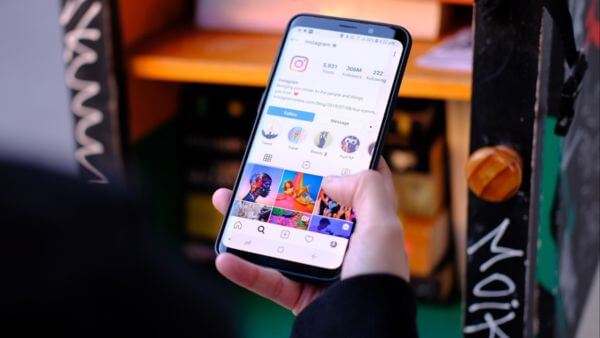
1. Maintaining a cohesive aesthetic with your GIFs
Maintaining a cohesive aesthetic with your gifs is crucial when uploading gifs to Instagram. It ensures that your gifs seamlessly blend with your overall content strategy and branding.
By selecting gifs that align with your visual style, color palette, and theme, you create a consistent and cohesive experience for your audience. This consistency helps build brand recognition and reinforces your messaging.
When using Instagram gifs, be mindful of the visual elements, such as colors, typography, and design patterns, to ensure they harmonize with your existing content. Additionally, consider the tone and style of your gifs to match the overall vibe of your Instagram profile.
By carefully curating and integrating gifs into your posts, you can create a visually captivating feed that resonates with your audience and strengthens your brand presence on Instagram.
2. Using GIFs strategically to enhance storytelling or convey emotions
Using gifs strategically is a powerful way to enhance storytelling and convey emotions when uploading gifs to Instagram. Gifs can add movement and dynamics to your posts, capturing attention and engaging your audience.
Consider incorporating gifs at key moments in your storytelling to emphasize important points, create visual interest, or evoke specific emotions. Whether it’s a funny gif to add humor, an expressive gif to convey excitement, or a dramatic gif to evoke suspense, the right gif can amplify the impact of your message.
Experiment with different types of gifs and explore the vast library of Instagram gifs to find the ones that best complement your content and resonate with your audience.
3. Analyzing the performance of your GIF posts through Instagram Insights
Using gifs strategically is a powerful way to enhance storytelling and convey emotions when uploading gifs to Instagram. Gifs can add movement and dynamics to your posts, capturing attention and engaging your audience.
Consider incorporating gifs at key moments in your storytelling to emphasize important points, create visual interest, or evoke specific emotions.
Whether it’s a funny gif to add humor, an expressive gif to convey excitement, or a dramatic gif to evoke suspense, the right gif can amplify the impact of your message.
Experiment with different types of gifs and explore the vast library of Instagram gifs to find the ones that best complement your content and resonate with your audience.
Wrap up
In this article, we explored the world of posting gifs on Instagram. We learned how to find, download, and share gifs on Instagram, including through the Giphy platform. We also discovered alternative methods for sharing gifs and explored tips for successful gif posts on Instagram.
Additionally, we discussed the importance of maintaining relevance, aligning with your target audience’s interests, and analyzing the performance of your gif posts through Instagram Insights.
By following these best practices and experimenting with different gif styles, you can enhance your storytelling, engage your audience, and elevate your Instagram presence. Get ready to level up your Instagram game with captivating and dynamic gifs!
![What is Static Content on Instagram? [+9 Practical Applications] What is Static Content on Instagram? [+9 Practical Applications]](/wp-content/uploads/2023/06/foguete-saindo-do-notebook-360x180.jpg)


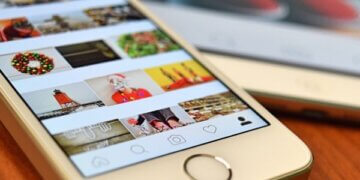
![How to Use Instagram Carousels [Complete Guide] How to Use Instagram Carousels [Complete Guide]](/wp-content/uploads/2023/06/Woman-recording-an-Instagram-story-360x180.jpg)