Here’s What You Need to Know About Restrictions on Instagram
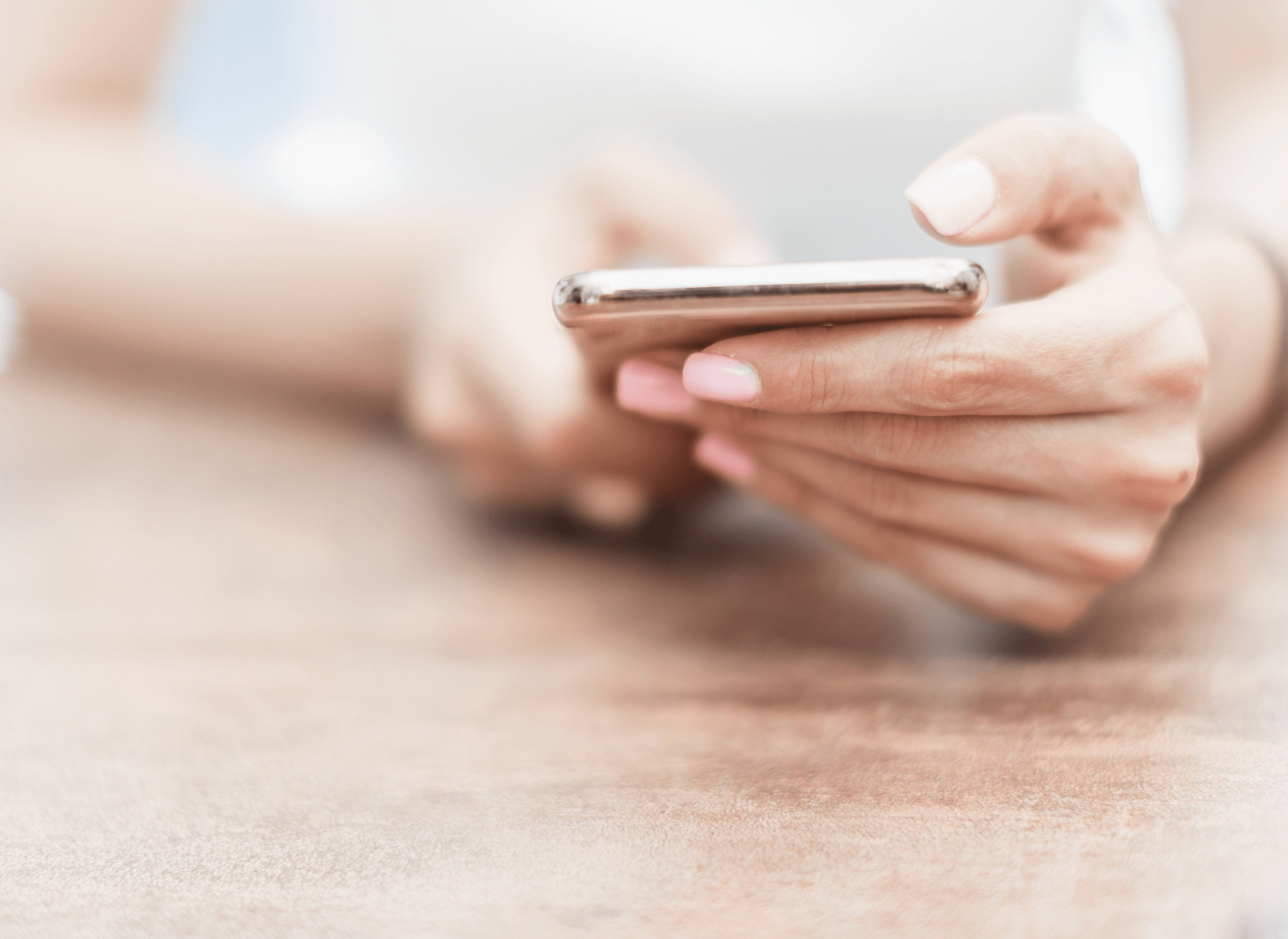
Instagram has a set of rules and guidelines that users are expected to follow to ensure a safe and enjoyable experience on the platform.
However, not all users comply with these guidelines, leading to the implementation of restrictions and penalties for those who violate them. Understanding Instagram’s restrictions is crucial for users who want to avoid being penalized or even permanently banned from the platform.
In this article, we’ll cover everything you need to know about Instagram’s restrictions, including what they are, why they exist, and how to avoid them.
What is restricted on Instagram?
What is restricted on Instagram? Well, restricted on Instagram is a feature that allows users to limit interactions with another user’s account without blocking them completely. When a user is restricted on Instagram, their comments on your posts will only be visible to them, and you’ll have the option to approve or delete them.
Additionally, they won’t be able to see when you’re active on Instagram or when you’ve read their direct messages. This feature is useful for managing unwanted interactions while still allowing users to follow your account and view your content.
What`s the difference between Instagram restriction and Instagram block?
Instagram restriction and block are both measures taken by the platform to limit certain actions or access for users. However, there is a significant difference between them. When a user is blocked on Instagram, they are completely prevented from interacting with the profile that blocked them.
On the other hand, when a user is restricted on Instagram, they can still interact with the profile that restricted them, but with limitations.
This means that their comments will be hidden from public view, and they won’t be able to see if the profile is active or if their direct messages have been read.

Why the user is restricted?
The platform may restrict an Instagram user for various reasons, such as violating the community guidelines or terms of use, repeatedly posting inappropriate content, spamming or engaging in abusive behavior, or using third-party apps to gain fake followers or likes. Instagram has strict policies against hate speech, nudity, bullying, harassment, and fake activity on the platform.
If a user is found violating any of these policies, their account may be restricted or even permanently banned. Instagram aims to provide a safe and positive experience for its users, and restrictions help enforce this goal.
What happens if I am restricted?
If you are restricted on Instagram, you will experience several effects (what does restriction do on Instagram?). First, you won’t be able to see the restricted user’s posts, stories, or reels. Additionally, direct messages from the restricted user will be sent to message requests, and you will not receive a notification if the restricted user sends a message.
Any comments you make on the restricted user’s posts will not be visible to the public, and they will not be able to tag you in their posts.
Finally, the restricted user will not be able to see your stories or follow your account unless they manually search for it. Let’s take a closer look at each of these effects in the following paragraphs.
1. You won’t be able to see the restricted user’s posts, stories, or reels
Restricting a user on Instagram means that you won’t be able to see their posts, stories, or reels. This means that if a user has restricted you, you won’t be able to see any of their content on the platform. Their posts won’t appear in your feed, their stories won’t appear at the top of your screen, and their reels won’t be suggested to you.
Essentially, you’ll be completely removed from their online presence on the platform, making it difficult to interact with them and see their content.
2. Direct messages be restricted
When a user is restricted on Instagram, their ability to communicate through direct messages is also limited. Specifically, the restricted user’s messages will be filtered to a separate message requests folder, rather than showing up directly in the user’s main inbox.
The user can choose to view and respond to these messages, or ignore them altogether. Additionally, any future direct messages from the restricted user will also be sent to this message requests folder.
This restriction ensures that the user is not subjected to unwanted or abusive messages from the restricted user, while still allowing them the option to communicate if necessary.
3. our comments be restrict
When you are restricted by a user on Instagram, your comments on their posts will also be restricted.
This means that the restricted user will not be able to see your comments on their posts, nor will you be able to see any of their responses to your comments. It’s important to note that the restriction only affects your comments on their posts and not your comments on other users’ posts.
If you are restricted by multiple users, your comments may also be restricted on their posts as well. It’s best to avoid behaviors that may lead to being restricted on Instagram to maintain healthy online relationships.
4. The restricted user won’t receive notifications
When you restrict someone on Instagram, they will not receive a notification informing them that they have been restricted.
However, they may eventually realize that they are restricted because they won’t see any of your future posts or stories, and their comments on your posts will be invisible to other users. It’s worth noting that the restricted user can still see your posts and stories, but they won’t be able to interact with them.
Additionally, if they try to send you a direct message, it will go to a separate inbox and you won’t be notified of it.
How to restrict a user on Instagram?
Are you struggling with unwanted or inappropriate conduct from another Instagram user? The situation can be vexing, but fortunately, there’s a solution: restricting that user’s activities on the platform.
By restricting someone on Instagram, you’re afforded greater control over their ability to interact with you, including the ability to prevent them from commenting on your posts, sending you direct messages, and even controlling whether their tagged content appears on your profile.
To learn more about how to enact user restrictions on Instagram, we’ve put together a list of five steps that will help guide you through the process.
In the upcoming block(restrict account Instagram), we’ll outline these steps in greater detail, so stay tuned!
1. Open the Instagram app and go to the profile of the user you want to restrict
Restricting a user on Instagram is a simple process that can be done within seconds. The first step to restrict a user is to open the Instagram app and go to the profile of the user you want to restrict.
You can do this by tapping on the magnifying glass icon at the bottom of the screen, typing the username of the user you want to restrict in the search bar, and then tapping on their profile picture. Alternatively, if you follow the user you want to restrict, you can go to your
The following list and tap on their username to access their profile.
2. Tap on the three dots in the top right corner of their profile
To restrict an Instagram user, the second step is to tap on the three dots in the top right corner of their profile.
This will open a menu with various options, including Restrict. Tapping on this option will bring up a confirmation screen explaining the effects of the restriction. From this screen, you can choose to confirm that you want to restrict the user by tapping Restrict Account.
It’s important to note that when you restrict someone, they are not notified that they have been restricted. However, they may notice that they are no longer able to interact with you on the platform.
Once you have confirmed the restriction, the user will be added to your restricted list and the effects of the restriction will take place.
3. Select Restrict from the list of options
After tapping on the three dots, a list of options will appear on the screen. Scroll down and select the Restrict option. You’ll be prompted with a message that says, Restricting [username] will limit their interactions with you on Instagram. [Username] won’t be able to see when you’re active on Instagram, and you won’t be notified of their actions on Instagram.
This message will give you a summary of the restrictions that come with the action. Once you’ve read it, tap on Restrict Account to confirm that you want to restrict the user.
4. Confirm that you want to restrict the user by tapping Restrict Account
After selecting Restrict from the options, you’ll be prompted to confirm that you want to restrict the user’s account. This is an important step to ensure that you are intentionally restricting the user and not accidentally clicking on the wrong option.
Once you confirm, the user will be added to your restricted list and the effects of the restriction will take place.
It’s important to note that the user won’t be notified that they have been restricted, so it’s up to you whether or not you want to inform them directly. With these simple steps, you can easily restrict a user on Instagram and enjoy a more peaceful online experience.
5. Done
After tapping Restrict Account, the user will now be restricted on your account. It’s important to note that the user won’t be notified that they’ve been restricted, and they’ll still be able to see your profile, posts, and comments. However, their interactions with your content will be limited, and they won’t be able to see when you’re active on Instagram or when you’ve read their direct messages.
To undo the restriction, simply repeat the steps above and select Unrestrict instead of Restrict. Keep in mind that the restricted user won’t be notified when you “unrestricted” them either.
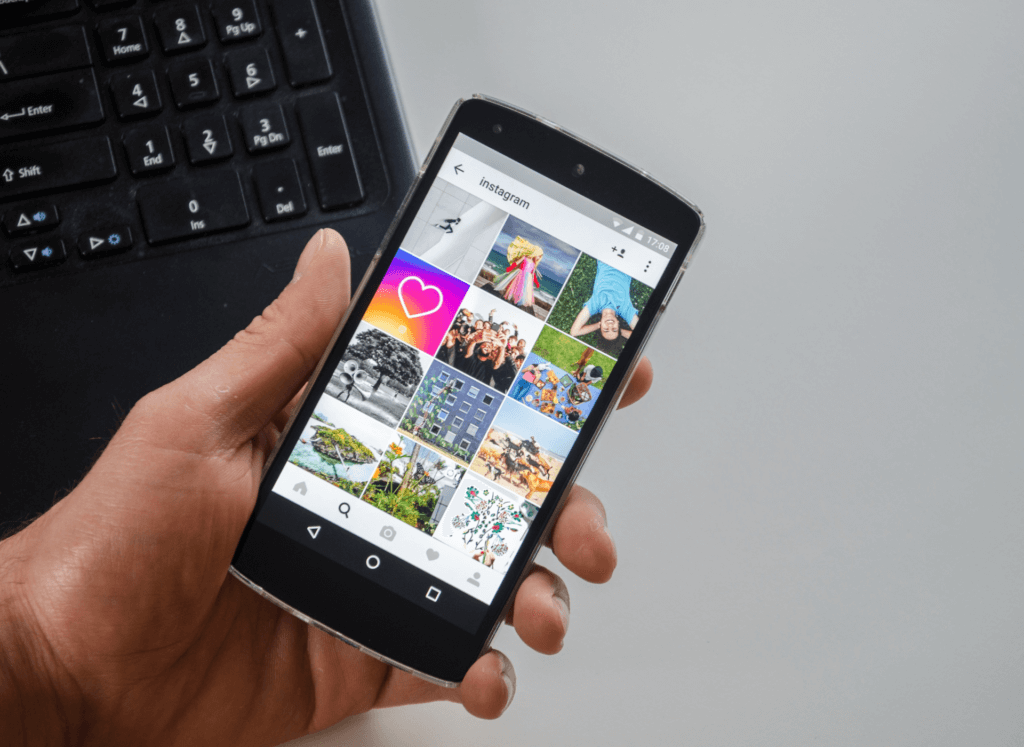
How to remove restrictions on Instagram?
If you’ve previously restricted a user on Instagram but now want to undo those restrictions, it’s a relatively straightforward process. By removing these restrictions, you’re allowing that user to interact with you more freely once again. In the next block, we’ll provide a step-by-step guide on how to remove restrictions on Instagram.
Keep reading to learn the nine steps to removing restrictions on Instagram.
1. Open the Instagram app
The first step to removing restrictions on Instagram is to open the app on your mobile device. This can be done by locating the Instagram icon on your home screen or app drawer and tapping it to launch the app.
If you’re not already logged in, you’ll be prompted to enter your username and password to access your account.
2. Go to your profile
The second step to removing restrictions on Instagram is to go to your profile page.
You can do this by tapping on your profile picture icon, which is located in the bottom right-hand corner of the screen. Once you tap on your profile picture, you’ll be taken to your profile page, where you can view your posts, bio, and other information about your account.
From your profile page, you can access various settings and features that allow you to manage your account and interactions with other users.
To remove restrictions on a user, you’ll need to navigate to the Privacy section of your account settings, which can be accessed from the menu in the top right-hand corner of the screen
3. Tap on the three horizontal lines in the top right corner to open the menu
To remove restrictions on Instagram, the first step is to open the app and tap on the three horizontal lines in the top right corner. This will open the menu where you can access your account settings.
This step may seem simple, but it is important to locate the menu as it is the starting point for accessing various options, including the account settings. The three lines icon is typically located in the top right corner of the screen, but it may vary depending on the device and Instagram version.
Once you have located the icon, tap on it to open the menu and proceed to the next step.
4. Tap on Settings at the bottom of the menu
After tapping on the three horizontal lines and opening the menu, the next step to remove restrictions on Instagram is to tap on Settings at the bottom of the menu. This will take you to your account settings where you can manage various aspects of your Instagram account, including privacy and security settings.
The Settings option is located towards the bottom of the menu and is represented by a gear icon. Once you tap on this option, you will be taken to a new page where you can make changes to your profile, privacy, security, notifications, and other settings.
It is important to note that the exact location of the Settings option may vary depending on the device you are using and the version of the Instagram app you have installed. However, it is usually located toward the bottom of the menu, and the gear icon is a universal symbol for settings.
5. Select Privacy from the list of options
Once you have accessed the settings menu, the next step is to select Privacy from the list of options available. This will take you to a page where you can customize your privacy settings on Instagram. Privacy settings are important because they allow you to control who can see your content and interact with you on the platform.
From this page, you can choose to make your account private or public, block or restrict other users, and manage your activity status.
Instagram also provides options for controlling how your data is used for advertising purposes, as well as for managing your interactions with third-party apps.
6. Tap on Restricted Accounts
When you select Privacy from the previous step, you will be taken to a new menu. Scroll down and find Restricted Accounts and tap on it. This will bring you to a list of all the accounts that you have currently restricted on Instagram.
From here, you can choose which account you want to remove the restrictions from. Once you’ve found the account, tap on it to open its profile.
Note that you can only remove restrictions from one account at a time. If you want to remove restrictions from multiple accounts, you will need to repeat this process for each one.
7. Select the account you want to remove the restriction from
To remove someone restrict on Instagram, you will need to select the account from your list of restricted accounts. This can be done by tapping on the account name in the Restricted Accounts section of your Privacy settings. You should see a list of all the accounts that you have restricted, and you can select the one you want to remove the restriction from.
It’s important to note that you can only remove the restriction from an account if you are the one who originally placed the restriction. If another user has restricted you, you will need to contact them and ask them to remove the restriction. Once you have selected the account you want to remove the restriction from, you can proceed to the next step.
8. Tap Unrestrict and confirm
To remove the restriction from a previously restricted account, simply select the account from your list of restricted accounts and tap on Unrestrict. A pop-up will appear asking you to confirm your decision, so make sure you want to unrestrict the account before proceeding.
Once you confirm, the account will be removed from your list of restricted accounts and you will be able to view their posts, stories, and reels again, as well as receive their notifications, direct messages, and comments.
Keep in mind that if you want to restrict the account again in the future, you can always do so following the same steps as before.
9. Done
Once you have tapped Unrestrict and confirmed, the user will be removed from your restricted list. You will then be able to see their posts, stories, and reels again, receive their direct messages, and comment on their posts.
Additionally, they will receive notifications when you interact with their content or message them directly. It’s important to note that removing the restriction does not automatically unblock the user. If you had previously blocked them, you will need to unblock them separately if you wish to do so.
Overall, removing a restriction on Instagram is a quick and easy process that can help restore communication and connection with other users on the platform.
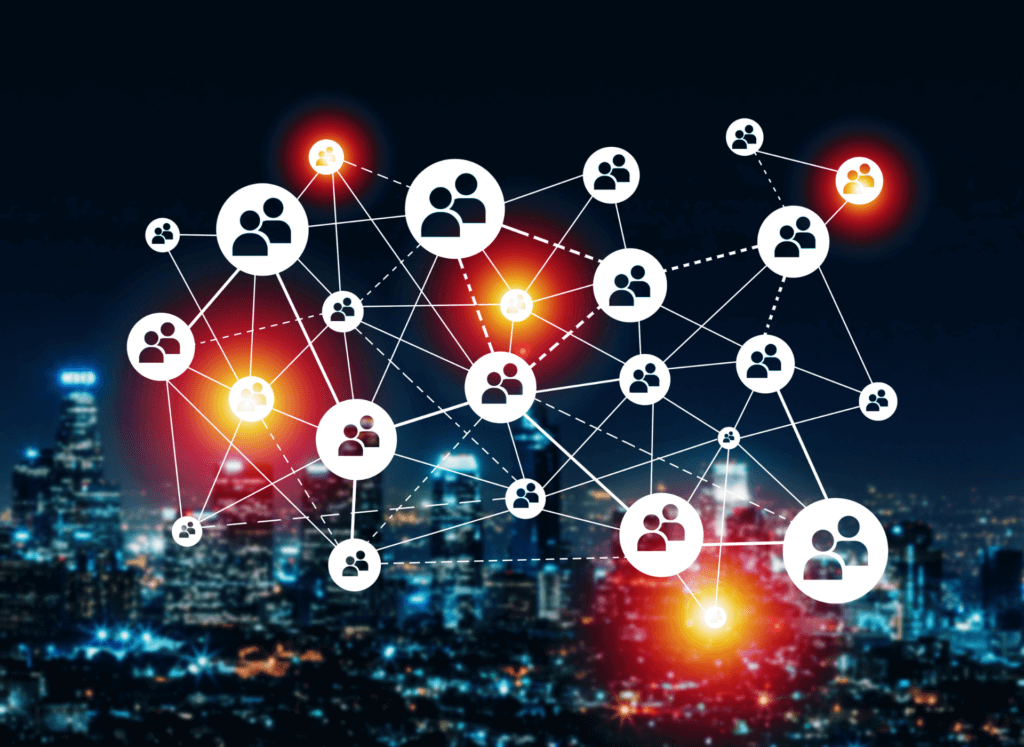
Wrap up
Restricting an account on Instagram can be an effective way to manage interactions with certain users, but it’s important to understand the potential consequences and how to remove restrictions if necessary.
By following the steps outlined above, you can easily restrict or remove restrictions from any account on Instagram. Keep in mind that restrictions can impact the visibility of posts, stories, reels, and comments, as well as direct messaging capabilities.
It’s always a good idea to carefully consider the decision to restrict someone and to communicate openly and respectfully with all users on the platform. With these tools and guidelines, you can use Instagram to connect and engage with others in a positive and meaningful way.


![Instagram Shopping: What Is It and How to Set Up [Ultimate Guide] Instagram Shopping: What Is It and How to Set Up [Ultimate Guide]](/wp-content/uploads/2023/05/person-using-notebook-360x180.png)

![How to post a gif on Instagram [Ultimate Guide] How to post a gif on Instagram [Ultimate Guide]](/wp-content/uploads/2023/07/instagram-photo-360x180.jpg)