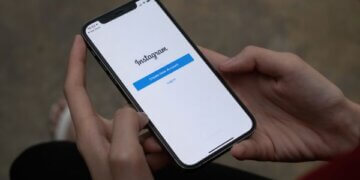How to Post to Instagram From Your Computer [10 Steps]

Instagram has become a cornerstone of our digital lives, a platform where images and stories blend seamlessly to showcase our moments and perspectives.
While the mobile app dominates our interactions, there are instances when posting from a computer becomes a necessity. Whether you’re a business striving for cohesive content management or an individual seeking the convenience of a larger screen, learning how to post on Instagram from your computer is a valuable skill.
In this guide, we’ll navigate the process step by step, breaking down the barriers between the mobile and desktop experiences.
So, whether it’s a striking image, a captivating story, or a well-curated grid, get ready to embrace the world of Instagram from your desktop with these 10 essential steps.
Benefits of using a desktop for content creation and scheduling
Utilizing the Instagram desktop platform for content creation and scheduling offers a range of advantages that can enhance your social media strategy. Unlike mobile devices, desktops provide a larger screen space, allowing for a more detailed view of images and content. This facilitates precise editing, ensuring your posts meet your aesthetic standards.
Additionally, scheduling tools available on desktop platforms enable you to plan your content in advance, maintain a consistent posting schedule, and maximize engagement during optimal times. These benefits enhance efficiency and organization, making it easier to curate an appealing feed.
y embracing the capabilities of the Instagram desktop, you can streamline your content creation and scheduling processes, ensuring your posts are polished and strategically timed for maximum impact. In the next section, we’ll explore 5 benefits, so keep on reading!
1. Larger Screen Real Estate
When using Instagram on a desktop, you’ll enjoy the advantage of a larger screen, allowing for a more comprehensive view of your content. The Instagram PC app or accessing Instagram on your desktop browser provides ample space to visualize your images, videos, and captions, making it easier to perfect the layout and aesthetics of your posts.
This increased screen real estate enables more precise edits, better composition, and enhanced attention to detail, contributing to a polished and captivating visual presence on your Instagram feed. Embrace the broader canvas of your desktop to craft content that truly stands out!
2. Enhanced Editing Capabilities
Utilizing the Instagram desktop version or dedicated desktop apps offers enhanced editing capabilities. These platforms often provide a wider array of editing tools, filters, and features compared to the mobile app.
With a larger screen and more precise controls, you can fine-tune your photos and videos with greater accuracy.
Whether adjusting lighting, contrast, color balance, or experimenting with creative effects, the desktop environment empowers you for higher precision.
This enhanced editing potential allows for visually stunning posts aligning perfectly with your brand’s aesthetic. Unleash your creative potential and transform your content with the expanded editing options of Instagram’s desktop experience.
3. Efficient Multitasking
Using the Instagram desktop app or posting to Instagram from your PC allows for efficient multitasking. While creating your posts, you can easily switch between your content, other tasks, and resources on your computer.
This streamlined workflow enhances your productivity, as you’re not confined to a single device or screen. You can reference multiple sources, organize your content, and manage various aspects of your Instagram strategy simultaneously.
Whether you’re sourcing images, drafting captions, or engaging with your audience, the desktop environment empowers you to seamlessly navigate your tasks.
Embrace the flexibility of multitasking, optimize your time, and enhance your overall content creation and management process by posting on Instagram from your computer.
4. Access to Third-Party Tools
Leveraging the power of Instagram desktop access opens up the door to a plethora of third-party tools designed to enhance your content creation and posting process.
Various online applications and software provide advanced editing, scheduling, and analytics features that can significantly elevate your Instagram game.
From comprehensive photo editing suites to social media management platforms, these tools offer functionalities beyond the basic Instagram app.
With the ability to post on Instagram from your computer, you can seamlessly integrate these tools into your workflow. Whether you want to create stunning visuals, schedule posts at optimal times, or analyze your performance metrics, these third-party applications can be accessed alongside your Instagram interface.
This integration empowers you to curate a more polished and data-driven Instagram presence, ultimately contributing to increased engagement and a stronger online presence.
5. Consistent Experience
Maintaining a consistent brand image and aesthetic on Instagram is essential for building a recognizable and trustworthy presence. Using Instagram on your desktop facilitates a more seamless and cohesive content creation process, resulting in a consistent experience for your followers.
When you post on Instagram from your computer, you have a larger screen to review and fine-tune your content.
This enables you to ensure that your images, captions, and hashtags align with your brand’s tone, style, and messaging. Additionally, the enhanced editing capabilities and access to third-party tools mentioned earlier contribute to the creation of more polished and visually appealing posts.
By crafting and curating content in a controlled environment, you can better maintain a cohesive look and feel across your Instagram profile.
This consistency helps build brand recognition, fosters audience trust, and encourages followers to engage with your content on a regular basis.
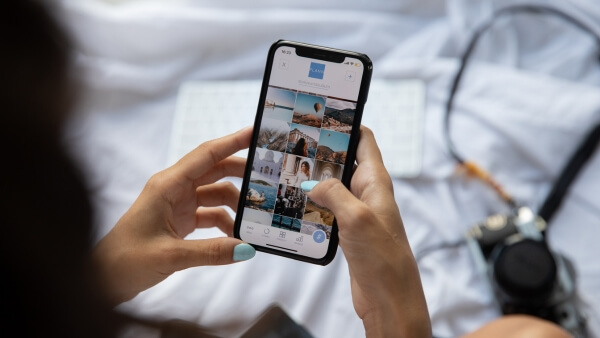
How to Post to Instagram From Your Computer [10 Steps]
While Instagram primarily operates as a mobile app, there are ways to post content from your computer.
This can be incredibly useful, allowing for more convenient content creation and scheduling. In this section, we’ll guide you through the process of posting to Instagram from your computer in 10 easy-to-follow steps.
Whether you’re using a Windows PC or a Mac, these steps will help you bypass the limitations of the mobile app and take full advantage of the capabilities offered by the desktop environment. So, let’s dive in and learn how to bring the convenience of your computer to your Instagram posting routine.
1. Choose the Right Tool
Selecting the appropriate tool is the first step to successfully posting on Instagram from your computer. While the platform doesn’t offer an official desktop app, there are reliable third-party tools available that can help bridge the gap.
Some popular options include social media management platforms like Later, Buffer, and Hootsuite, which offer scheduling and publishing features for Instagram posts. These tools enable you to upload, edit, and plan your content on your computer before pushing it to your Instagram account.
By choosing the right tool, you ensure a smooth and efficient posting process that aligns with your content creation and scheduling needs.
2. Choose the Right Tool
To effectively post to Instagram from your computer, you need a reliable and reputable third-party tool designed for this purpose. Several tools are available online that offer the capability to schedule and publish Instagram posts from your desktop.
Popular options include Later, Buffer, and Hootsuite. When selecting a tool, consider factors such as its user interface, features, reviews, and whether it aligns with your specific needs.
Once you’ve chosen a suitable tool, sign up for an account and follow the setup instructions. Typically, you’ll need to connect your Instagram account to the tool by providing your login credentials.
This step establishes a secure link between the tool and your Instagram profile, allowing you to manage and post content seamlessly from your computer.
3. Upload Your Media
With your chosen tool set up and connected to your Instagram account, it’s time to start creating and scheduling your posts. Begin by uploading the media you want to share. This could be photos, videos, or a combination of both. Most tools allow you to drag and drop files directly from your computer’s folders.
Once you’ve uploaded your media, you can often see a preview of how your post will appear on Instagram’s feed. This is a valuable feature that lets you ensure your content looks just right before it goes live.
You can also edit your media within the tool, adjusting aspects like cropping, filters, and captions. Take your time to craft a visually appealing and engaging post that aligns with your brand’s style and message.
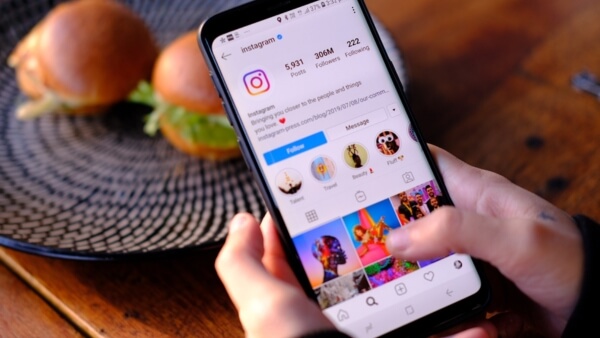
4. Edit Your Content
After uploading your media, it’s time to refine your content to perfection. Many desktop tools offer a range of editing options to enhance your visuals.
You can adjust brightness, contrast, saturation, and apply filters to create a cohesive and eye-catching look. Additionally, you can add captions, emojis, and even include location tags.
Editing tools often allow you to arrange multiple images in a carousel format, giving you the flexibility to share a series of related images in one post. For videos, you can trim, splice, and even add subtitles to make your content more engaging.
Remember, the goal is to capture your audience’s attention and maintain your brand’s aesthetic. Spend some time fine-tuning your content until it aligns perfectly with your vision.
5. Craft Your Caption
Your caption is a crucial element of your Instagram post. It’s your chance to provide context, share your thoughts, and engage with your audience. When posting from your computer, take advantage of the larger keyboard and screen to compose a well-crafted caption.
Consider the tone of your brand and the message you want to convey. Keep your caption concise, yet meaningful. You can include relevant hashtags to expand your post’s reach and connect with users interested in similar topics.
Remember that captions can also include emojis and line breaks for better readability. Once you’re satisfied with your caption, you’re ready to move on to the next step and schedule or publish your post directly from your computer.
6. Add Location (Optional)
Adding a location to your Instagram post can help increase its discoverability, especially if your content is related to a specific place or event. To do this while posting from your computer, follow these steps:
After crafting your caption, look for the Add Location field below your caption box. Click on it to search for and select a location that best fits your post. This could be a city, venue, or even a specific landmark.
Adding a location not only makes your post more engaging but also helps your content show up in location-based searches and on the explore page. Remember, adding a location is optional, so you can skip this step if it’s not relevant to your post.
7. Schedule Your Post (Optional)
Scheduling your Instagram posts can be a game-changer for maintaining a consistent posting schedule and engaging with your audience at optimal times. While Instagram’s native desktop version doesn’t allow direct scheduling, using third-party social media management tools can help you achieve this. Here’s how:
Select a reliable social media management tool that supports Instagram scheduling. There are various options available, such as Later, Buffer, or Hootsuite.
Sign up for an account with your chosen tool and connect your Instagram account.
Use the tool’s interface to upload your edited content, write your caption, and set the desired date and time for your post to go live.
With scheduling, you can plan your content ahead of time, ensuring your posts reach your audience when they’re most active. It’s an excellent way to streamline your Instagram strategy and save time.

8. Review and Preview
Before you hit that Publish button, take a moment to review your post. Many third-party tools offer a preview feature that allows you to see how your post will appear on Instagram’s mobile app. This step is crucial to ensure your content looks just as you intended.
Check your caption for any typos or grammatical errors.
Make sure your media is properly cropped and aligned.
Verify that your hashtags and mentions are accurate.
If you’re satisfied with how everything looks, you’re ready to move forward. However, if you spot any issues, you can still make adjustments before publishing.
Previewing your post can save you from potential mishaps and ensure a polished and professional appearance on your Instagram feed. It’s a final step that adds an extra layer of confidence to your posting process.
9. Post to Instagram
Now comes the moment of truth—posting your content to Instagram. Once you’re satisfied with your post and have reviewed it thoroughly, it’s time to share it with your audience.
Click the Post button on the tool you’re using. If you’re using a scheduling feature, ensure that the post is set to go live at the desired time.
At this point, if you’re using a third-party tool, it will send a notification to your mobile device when it’s time to publish the post. Open the notification on your phone and proceed to Instagram.
The caption, media, and all the elements you’ve prepared will appear ready for you to paste into your Instagram post.
Make any final adjustments if needed, and when you’re satisfied, hit the Share button.
Congratulations, you’ve successfully posted to Instagram from your computer! Your content is now live for your followers to see and engage with.
Posting from a desktop offers a convenient and efficient way to manage your Instagram presence, allowing you to maintain a consistent and engaging feed even when you’re not using your mobile device.
10. Engage with Your Audience
After you’ve posted your content, your interaction with your audience is far from over. In fact, it’s just beginning. Keep a close eye on your post’s performance, including likes, comments, and shares.
Engage with the comments and respond to any questions or feedback from your followers. Showing that you’re actively involved in the conversation can strengthen your relationships with your audience and enhance your online presence.
Remember, social media is a two-way street. Engaging with your audience helps build a sense of community around your profile and encourages people to keep coming back for more.
So, stay attentive, be authentic in your interactions, and use this opportunity to foster meaningful connections with your followers.
Whether it’s answering questions, thanking them for their support, or simply joining in on the discussion, your active engagement can go a long way in building a strong and loyal follower base.
Wrap up
In conclusion, utilizing your desktop for Instagram offers a multitude of advantages, from enhanced editing capabilities to efficient multitasking.
The ability to post to Instagram from your computer opens up a world of possibilities for content creation and management, allowing you to craft your posts meticulously and engage with your audience seamlessly.
By following the step-by-step guide outlined above, you can confidently navigate the process of posting on Instagram from your computer. Remember, this method empowers you to not only schedule and edit your posts efficiently but also to engage with your audience effectively.
So, whether you’re looking to post on Instagram from a PC or browse Instagram’s features without an account, this guide equips you with the tools to do so effortlessly.


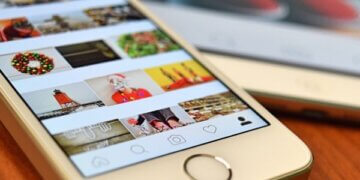
![How to post a gif on Instagram [Ultimate Guide] How to post a gif on Instagram [Ultimate Guide]](/wp-content/uploads/2023/07/instagram-photo-360x180.jpg)