How to reply to messages on Instagram (3 Easy Ways)
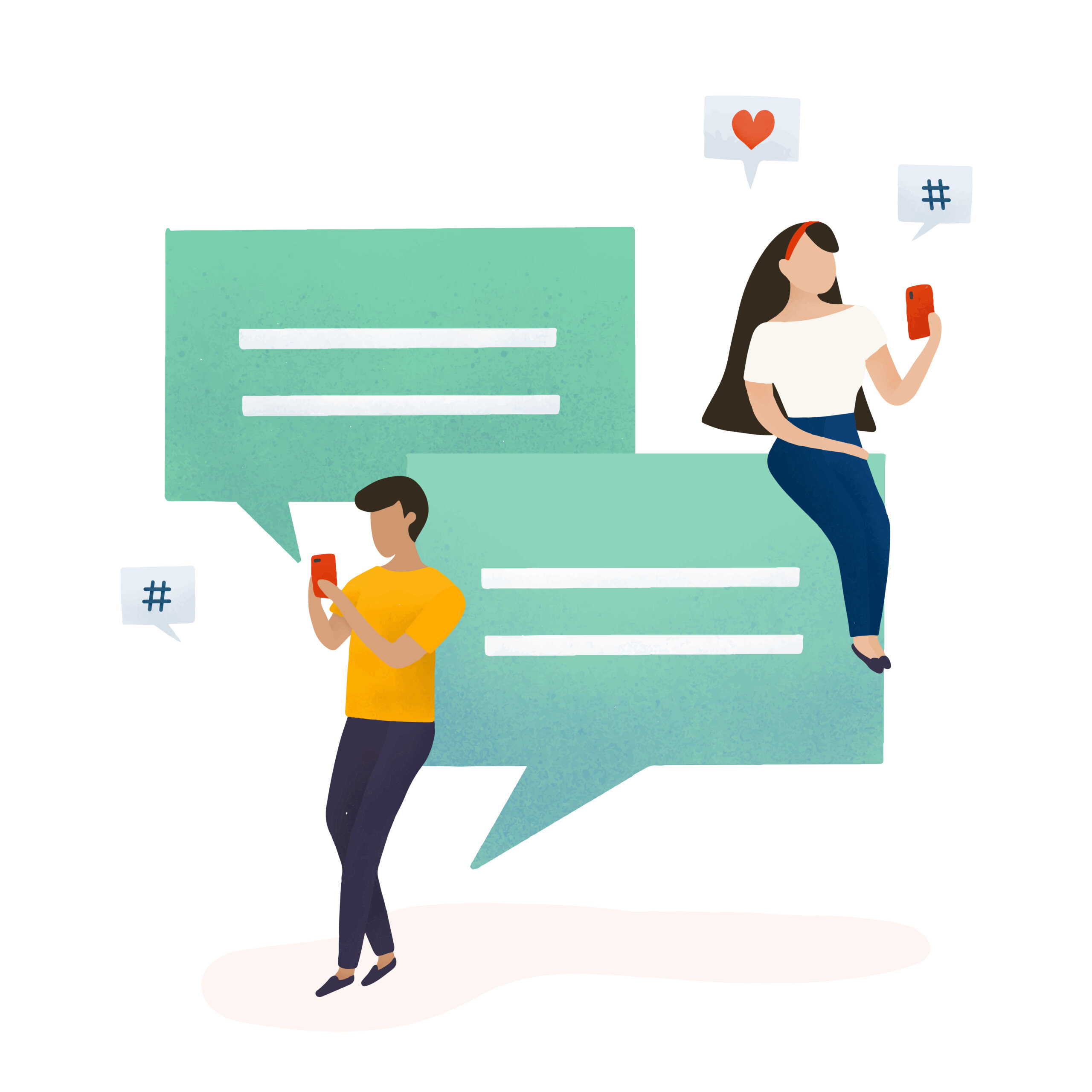
If you are looking for a step-by-step tutorial on how to reply to messages on Instagram, this is probably the right piece for you! If you keep reading, you will find how to reply to a message on instagram and keep conversations with your friends on your Direct Messages, sending private photos, videos and text messages.
Instagram is a great platform, not only to post content on your feed and stories, but also to keep in touch with your followers, answer questions and use all the tools, just like any other message app, with all the structure available.
What is a “DM” on Instagram?
Using your DM Instagram means you are using your “Direct Messages” on your profile account. You can send “Direct Messages” to send an Instagram message to all the other profiles you want to interact with or just answer the messages you receive from other Instagram profiles on the platform.
Using your “Direct Messages” is a faster way to communicate with your followers and comment about posts, reels and stories.
Receiving and answering to those comments is also easy and one that has an account on Instagram, should try to use all the tools, since it is a user-friendly platform and helps you connect easily with the network created.
How is “DM” organized?
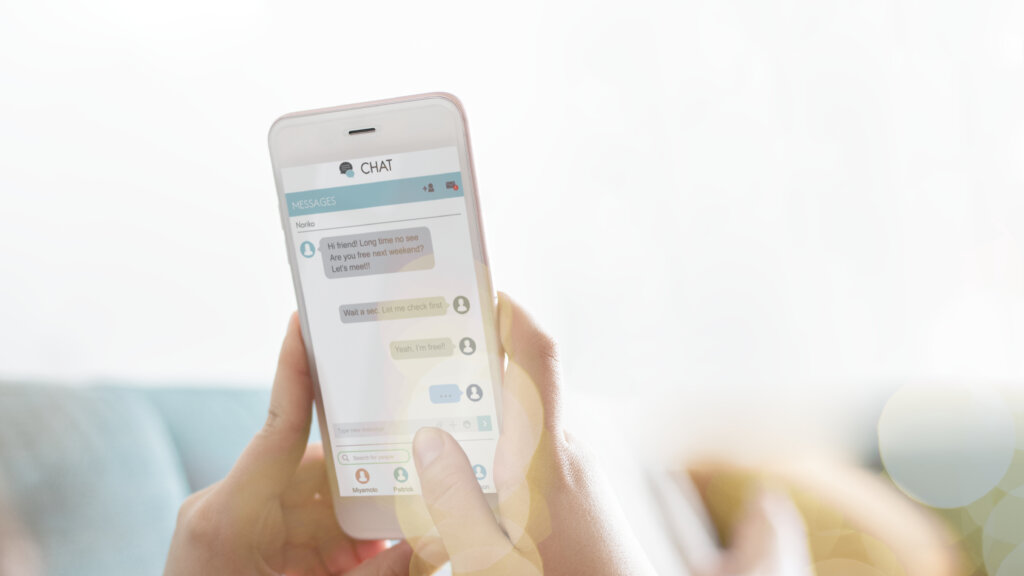
You can receive a few different notifications from the platform. They will be found on the right top corner of your home page, clicking on the heart icon. Whenever a new notification comes, it will have a little red dot under the heart.
Those can be Instagram messages, Instagram request messages, new followers, comments on your feed posts (photos, carousel, videos and reels), relations to your posts and likes you receive on your profile.
If you have already replied to the message, you can also react to the answers and comments you receive, liking them using the heart on the feed comments or choosing from one of the options on the “Direct Messages”.
How To Reply to Messages on Instagram?
Replying to messages on Instagram can be done in two different ways. An Instagram message can be either a directed written message or a reaction to one of your posts.
Also, if you prefer, you can react to Instagram messages using the many emojis available. Reacting to the messages using emojis can help you express your reactions better to the person you are communicating with.
How To Reply to a Specific Message on Instagram Using an iPhone
Follow those steps to find how to reply to a message using an iPhone:
1. Open your Instagram app
2. On your home page, swipe to the right and find your “Direct Message”.
3. Choose the message you want to reply to.
4. Write your message on the box saying “Message…” at the bottom of the page.
5. Click send. But, how to reply to messages on Instagram that are recently sent? Your newest and unread messages will be in a strong tone of white, so you can identify the messages that are older from the ones you already read.
How To Reply to a Specific Message on Instagram Using an Android Device
If you want to learn how to reply to messages on Instagram using an Android device, follow this easy and quick tutorial:
1. Open your homepage on the app
2. Slide the screen page with your fingers to the right and find all your “Direct Messages” on Instagram
3. Choose the other profile you want to exchange messages with and click on the conversation
4. Write your messages on the message box at the bottom at the page, where “message” is written and send it. It is that simple, now you know how to reply to a message on Instagram using an Android device.
How to react to instagram messages
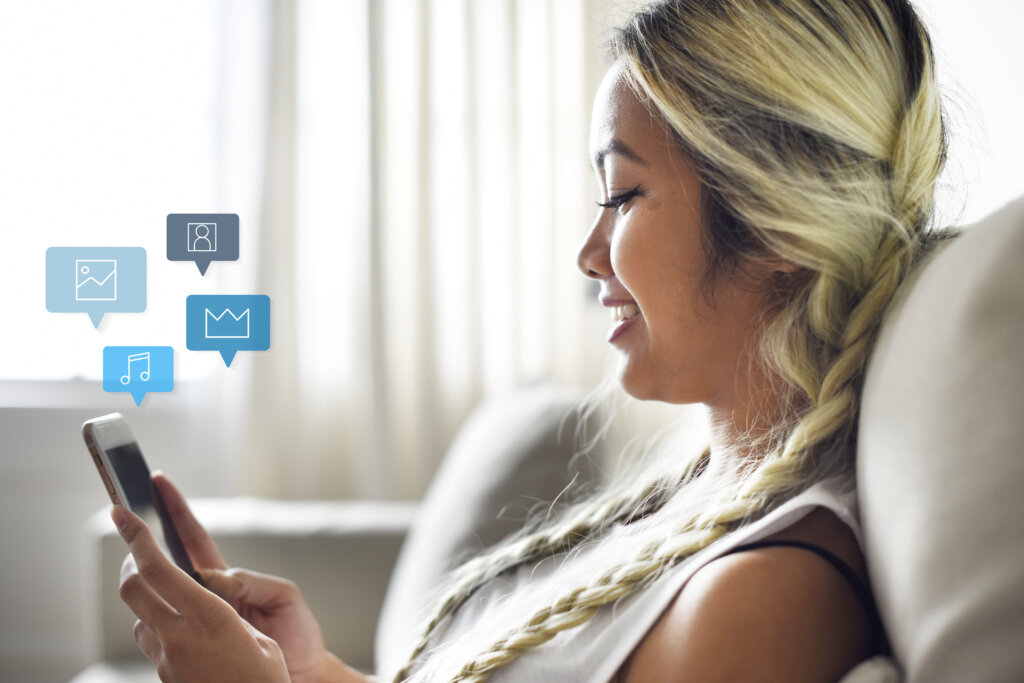
Wondering how to react to Instagram messages? Easy!
Just try to tap on the message you want to react and hold for a few seconds. A few options will show on top of the comment, as a heart, a laughing, surprised, sad, angry and like emojis.
Just choose the one you like the most and click on it. Your reaction will pop up for the other profile account and also be recorded on the conversation.
If you want to react to an Instagram message and change your mind later, just tap on the message again and on the same emoji you had chosen before, making it disappear.
Reply to notes using messaging on Instagram
Replying to notes on Instagram is easy using the messaging tool. DM Instagram has many features and reply to notes will be easy following this guide:
1.Tap on the top right of the home feed page.
2. Click on a note at the top of your messages list.
3. Click on Send message… and write your reply.
4. Tap on send and your reply will be sent as direct to your contact as a “Direct Message”.
How to create Quick Replies in Instagram DM
One of the best tips to use for dm Instagram, is how to create quick replies for other profiles in your “Direct Message”. This is an Instagram automatic reply and it will help you answer faster to any person that reaches you, automatically.
1. First, you need to click the menu button on your profile and then select the word “Settings”.
2. Tap on “Business”.
3. Then choose “Saved replies” from the options.
4. Click on the button with the plus icon and add a quick reply.
5. You can add a shortcut with your message 6. Just click on the check mark to save and finalize it.
How to set auto-replies for your Instagram DMs
Messages on Instagram can also be auto-replies. Sending an Instagram automatic reply can save some time by having a standard line.
This is a choice for Instagram business, helping you answer your clients. Instagram messages as auto-replies start with switching your account to a Business account.
1. First, create a Facebook business page.
2. Link your business page on Facebook to your Instagram.
3. Now, turn on the permission to manage your Instagram messages.
4. Go to your business page on Facebook and to the Business Suite section.
5. Click on the “Inbox” section and on “Automated Responses”.
4. Click on “Instant reply”, and on “Edit message”.
5. On the platform section, select “Instagram” and write your message.
6. Save it.
Wrap up
After reading all our tips, you are ready to get your Instagram replies and use the many features and tools the app offers for its users, either it is a personal or business account.
Try to use all the tips to help you reply in a faster and simpler way, bringing your messages clear to other accounts.
You can use auto-replies or write a personal message, besides being able to send photos, videos and links on your private “Direct Messages”, or as it is known as “DMs”.

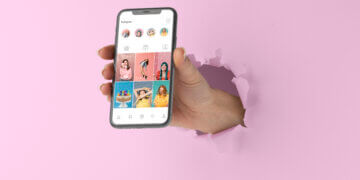
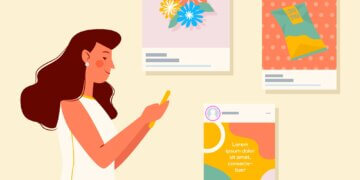

![Instagram Stories: Everything You Need to Know [Updated Guide] Instagram Stories: Everything You Need to Know [Updated Guide]](/wp-content/uploads/2023/04/image-4-360x180.png)
