9 Ways to Fix Instagram Not Loading Pictures
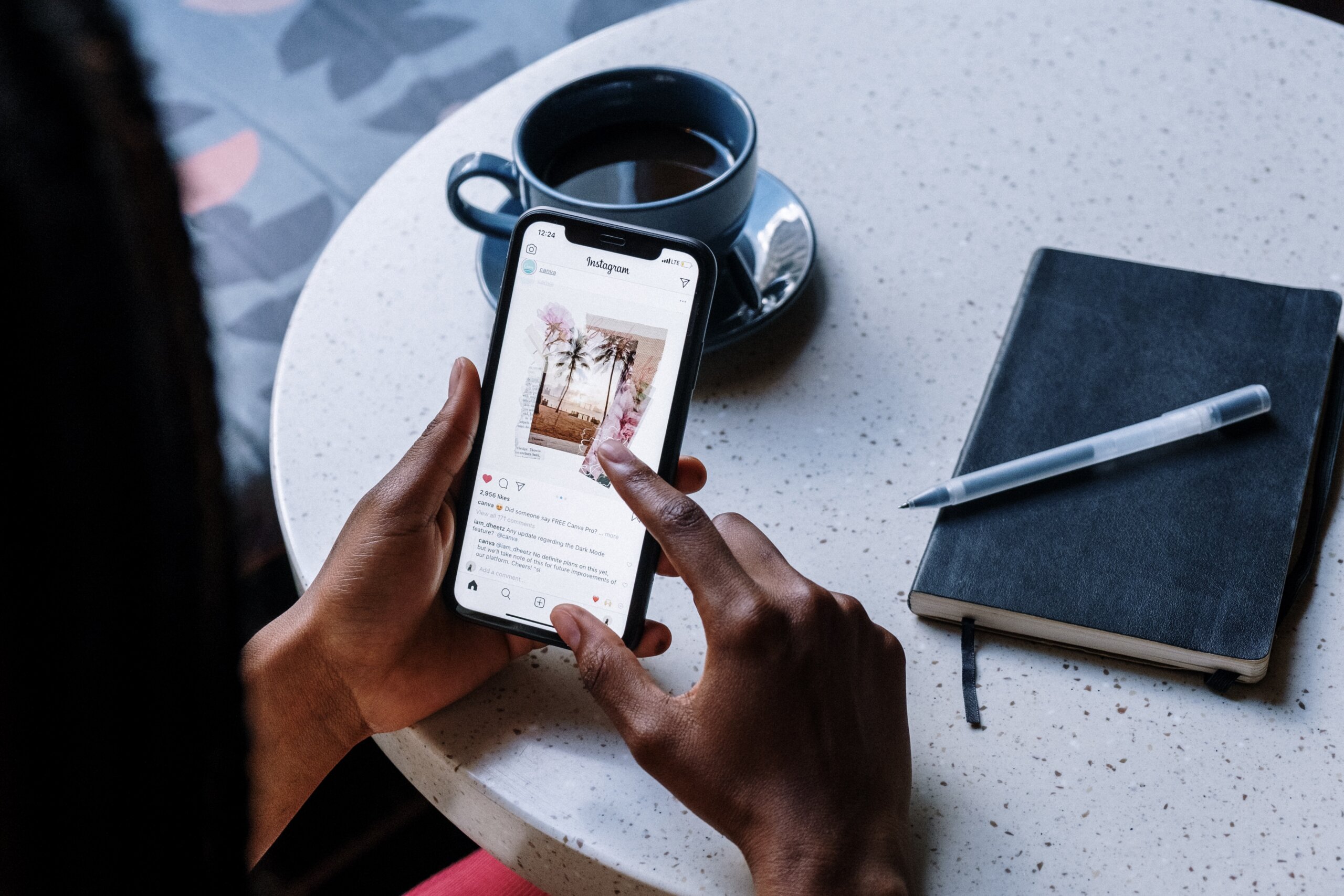
Instagram is an extremely popular social media platform, used by millions of people worldwide to share photos and videos. However, it can be frustrating when Instagram stops loading pictures, leaving you unable to view or share the content you love.
Fortunately, there are several ways to fix this issue and get back to using Instagram as usual. In this article, we’ll explore 9 effective methods to solve the problem of Instagram not loading pictures.
Whether you’re experiencing the issue on your phone or desktop, we’ve got you covered with a range of potential solutions. So, let’s dive in and get your Instagram back up and running!
Instagram Is Not Loading Pictures, Why?
Instagram not loading pictures can be caused by several factors. It could be due to a slow or unstable internet connection, outdated Instagram app, corrupted cache or data, or even a bug in the app itself.
Sometimes the problem could also be device-related, such as insufficient storage space or a malfunctioning camera. Regardless of the cause, the good news is that there are several ways to fix the issue and get Instagram working again. Let’s see better how we fix that.
1. Poor internet connection
A poor internet connection can be one of the causes of Instagram not loading pictures. Slow or unstable internet speeds can make it difficult for Instagram to load images and videos, leading to a frustrating user experience.
If you’re experiencing issues with Instagram not loading pictures, it’s worth checking your internet connection first. You can try resetting your router, moving closer to the router, or upgrading your internet plan to improve your connection.
By improving your internet speed, you can enjoy a better Instagram experience and avoid the frustration of not being able to view your favorite content.
2. Poor mobile data signal
A poor mobile data signal is another factor that can cause Instagram not to load pictures. When you’re using Instagram on your mobile device, a weak signal can prevent the app from accessing the internet and displaying images.
This can be frustrating, especially when you’re trying to share or view content on the go. To improve your mobile data signal, you can try moving to an area with better coverage, resetting your network settings, or upgrading your mobile data plan.
3. Trouble with the internet router
Trouble with the internet router can also be a potential cause of Instagram not loading pictures. If your router is malfunctioning or outdated, it can prevent your devices from accessing the internet and displaying content.
To troubleshoot router issues, you can try resetting the router, upgrading its firmware, or contacting your internet service provider for assistance. By resolving any router issues, you can improve your internet connection and ensure that Instagram loads pictures properly.
This can help you avoid the frustration of not being able to view or share your favorite content on Instagram.
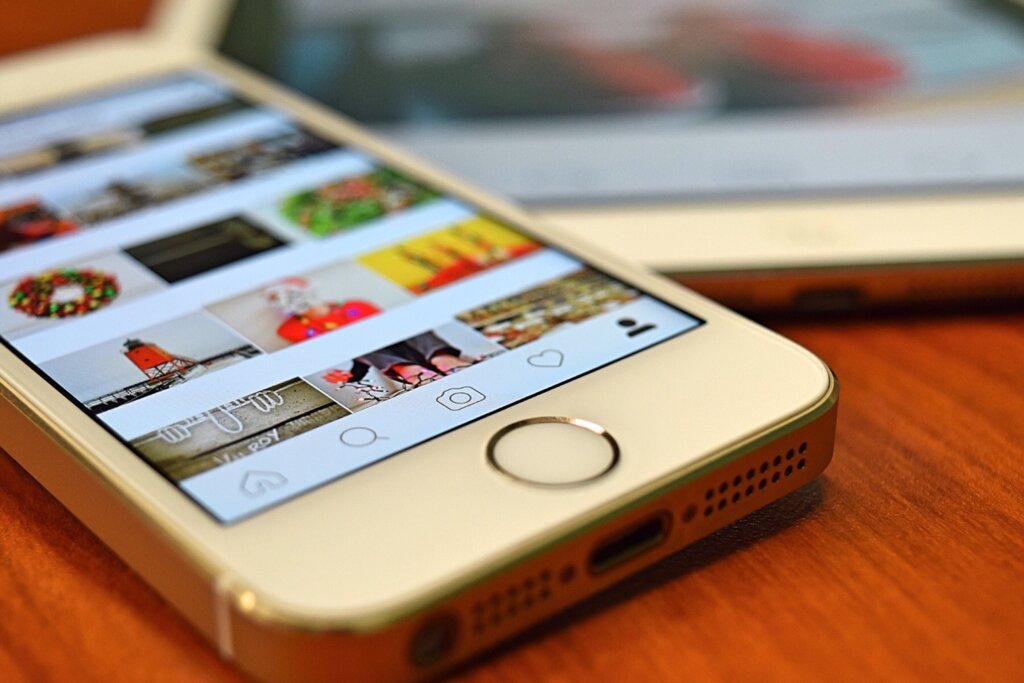
4. Problem with Instagram app
A problem with the Instagram app can also be a cause of not loading pictures. If the app is outdated or there is a bug in the app, it can prevent Instagram from working properly, resulting in pictures not loading.
To fix this issue, you can try updating the app to the latest version, clearing the cache, or reinstalling the app. By resolving any app-related issues, you can improve your Instagram experience and enjoy seamless access to your favorite pictures and content.
9 Ways to Fix Instagram Not Loading Picures
If you’re experiencing problems with Instagram not loading pictures, don’t worry – there are several solutions you can try.
Now, we’ve compiled 9 effective methods to troubleshoot this issue and get Instagram back up and running.
These methods include checking your internet connection, resetting the app, clearing the cache, updating the app, and more. Whether you’re using Instagram on your phone or desktop, these solutions can help you resolve the problem and enjoy a seamless Instagram experience.
So, if you’re frustrated with pictures not loading on Instagram, try these 9 methods and get back to sharing and viewing your favorite content!
1. Check internet connection
Checking your internet connection is especially important if you’re experiencing problems with Instagram not loading pictures. Slow or unreliable internet speeds can make it difficult for Instagram to access the internet and display images.
By checking your internet connection, you can identify if this is the root of the issue and take steps to improve it. You can try resetting your router, upgrading your internet plan, or moving closer to the router.
By ensuring a stable and fast internet connection, you can enjoy a seamless Instagram experience and avoid the frustration of pictures not loading.
2. Check Instagram status
Another useful step to take when experiencing problems with Instagram not loading pictures is to check the status of the app itself. Instagram occasionally experiences outages or issues that can cause pictures not to load.
By checking the official Instagram status page or social media accounts, you can determine if this is the case and whether there are any known issues affecting the app.
3. Disable less mobile data on Instagram
Disabling the “Use Less Data” option on Instagram is another method that can help resolve the issue of pictures not loading.
While this option can be useful for conserving mobile data, it can also affect the quality of images and videos, resulting in slower loading times or images not loading at all.
By disabling this option, you can improve the quality of the images and potentially improve loading times, resulting in a better user experience.
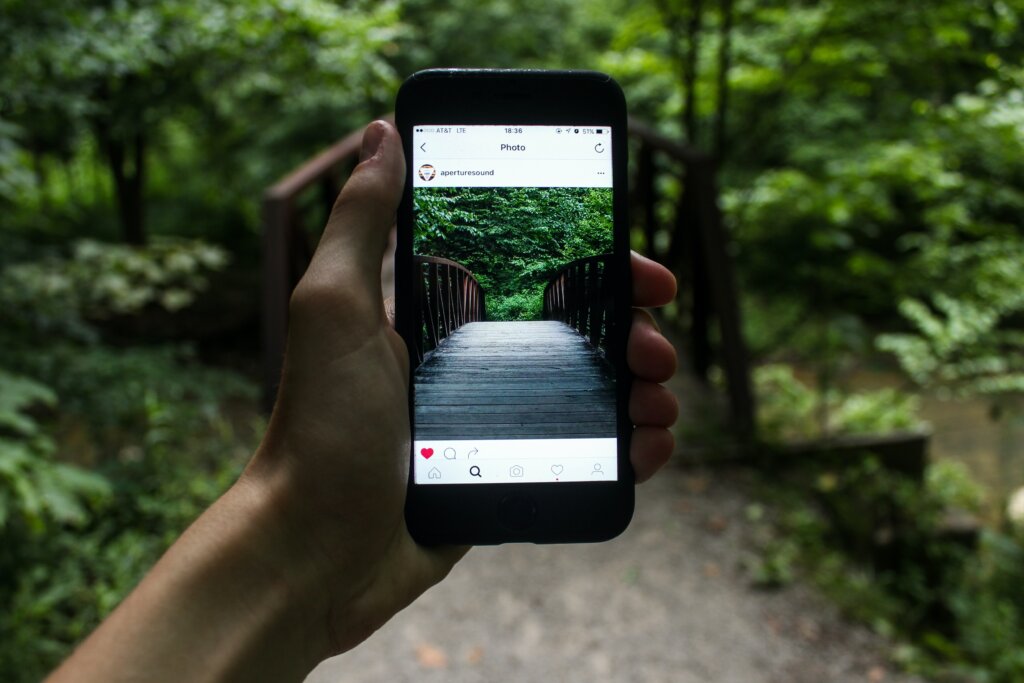
4. Disable data saver mode
Disabling data saver mode is another useful method to consider when experiencing issues with Instagram not loading pictures.
Data saver mode is a feature that helps reduce data usage by restricting data-intensive activities, which can include loading high-quality images or videos.
However, this can also lead to pictures not loading on Instagram, as data saver mode may limit the amount of data available to the app.
5. Clear Instagram cache (IOS)
Clearing the Instagram cache on your iOS device is another effective way to troubleshoot issues with pictures not loading on the app.
The cache is a collection of temporary files that the app uses to load and display content quickly. However, an overloaded or corrupted cache can sometimes cause problems with the app’s functionality, including pictures not loading.
By clearing the Instagram cache, you can remove any temporary files that may be causing issues and ensure that the app functions properly.
6. Clear Instagram cache (Android)
If you’re using Instagram on an Android device and experiencing issues with pictures not loading, clearing the app’s cache can also be a helpful solution.
Like on iOS devices, the cache on Android devices can become overloaded or corrupted, leading to problems with the app’s functionality.
By clearing the cache, you can remove any temporary files that may be causing issues and improve the performance of the app.
7. Log out and login again
Logging out and then logging back in to Instagram is another useful method to consider when experiencing issues with pictures not loading.
This method can help refresh the app and re-establish a connection with the server, potentially resolving any problems that may be causing pictures not to load.
By logging out and logging back in, you can also ensure that your account information is up to date, which can sometimes affect the app’s functionality.
8. Update Instagram app
Updating the Instagram app is another important step to consider when experiencing issues with pictures not loading. If you’re using an outdated version of the app, it may not be fully compatible with your device’s software, which can result in problems with the app’s functionality.
By updating to the latest version of the app, you can ensure that it is optimized for your device and that any known bugs or issues have been fixed.
9. Reinstall the app
Reinstalling the Instagram app is another effective method to try when experiencing issues with pictures not loading.
If the app is corrupt or has been compromised by a virus, it can affect its functionality, including pictures not loading. By reinstalling the app, you can remove any potential issues or bugs and start with a fresh installation.
This can help ensure that the app is functioning properly and that pictures load quickly and reliably.
Wrap Up
In conclusion, there are several effective methods to try when experiencing issues with Instagram not loading pictures. Whether it’s checking your internet connection, clearing the cache, or updating the app, these methods can help identify and resolve the root cause of the problem.
By troubleshooting and implementing these solutions, you can enjoy a seamless Instagram experience and avoid the frustration of pictures not loading.
So, if you’re experiencing issues with Instagram not loading pictures, don’t worry – try these methods and get back to sharing and viewing your favorite content on the app.
Ready to skyrocket your Instagram presence? Look no further than FollowTurbo! We are your trusted ally in expanding your Instagram reach, offering real followers, likes, comments, and views for your stories and reels.
![How to Post to Instagram From Your Computer [10 Steps] How to Post to Instagram From Your Computer [10 Steps]](/wp-content/uploads/2023/08/Couple-messing-around-on-instagram-360x180.jpg)
![How to post a gif on Instagram [Ultimate Guide] How to post a gif on Instagram [Ultimate Guide]](/wp-content/uploads/2023/07/instagram-photo-360x180.jpg)
![How to Create a Social Media Strategy? [The Complete Guide] How to Create a Social Media Strategy? [The Complete Guide]](/wp-content/uploads/2023/05/social-networks-in-cellphone-360x180.png)

